| Settings |
|
The "Settings" window can be accessed via menu "File > Settings" or by shortcut key [Ctrl+S].
The "Settings" contains four parts: General, Sending, Email Track and Unsubscribe.
General Settings
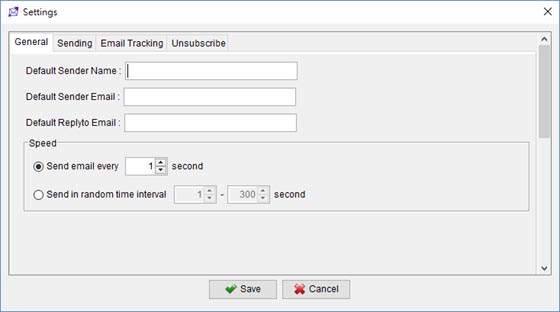
This is to set the "Sender", "ReplyTo" email address and the sending speed.
Sender Name - The default sender name.
Sender Email - The default sender address. If the sender address in "Message Template" is not provided, this address will be used instead. Please provide a valid email, as some email servers will check for the validity of the email before deliver any email.
Replyto Email - The default reply-to address. If the reply-to address in "Message Template" is not provided, this address will be used instead.
Speed - This is to set the sending speed. You can choose sending in fixed or random time interval.
|
Sending Settings
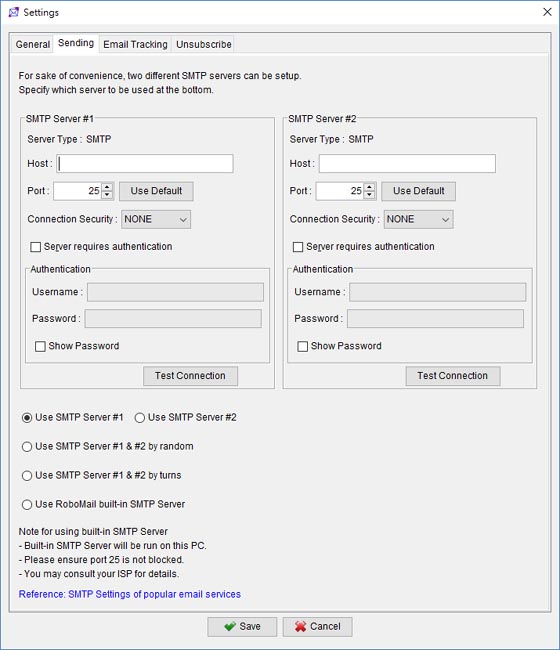
This is to set the server for sending emails. The required server type is "SMTP".
Host - Required. The SMTP server address. Leave the field blank if you want to use the built-in SMTP server.
Port - You can specify the port number here. Default port for email sending is 25.
Connection Security - If your SMTP server requires SSL/TLS connection, you can choose it here.
Server requires authentication - If your SMTP server requires authentication, check the box and fill in the username and password below.
Username - Username to access SMTP server.
Password - Password to access SMTP server.
Two SMTP servers can be set in the software. You can choose to use either one server, use by random or use the built-in Server.
If you want to use RoboMail built-in SMTP server, please check the box at the bottom. Please confirm with your ISP that port 25 is not blocked.
|
Email Tracking
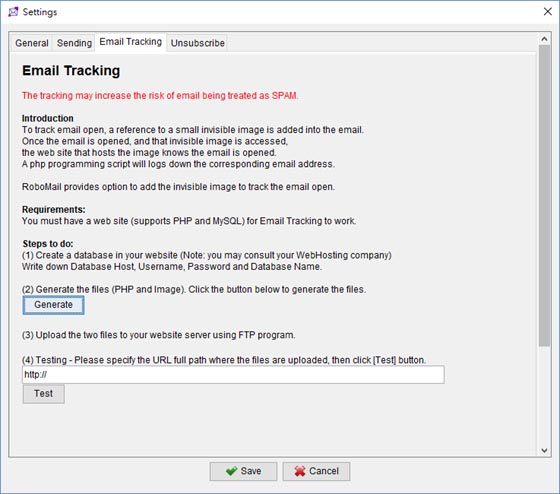
This is a guide to help setup your website to track the email open. This page will help you generate PHP script and you can use it to setup your web page.
Once you upload to your web page, you can input the URL there and click [Test] button to test.
|
Unsubscribe Settings
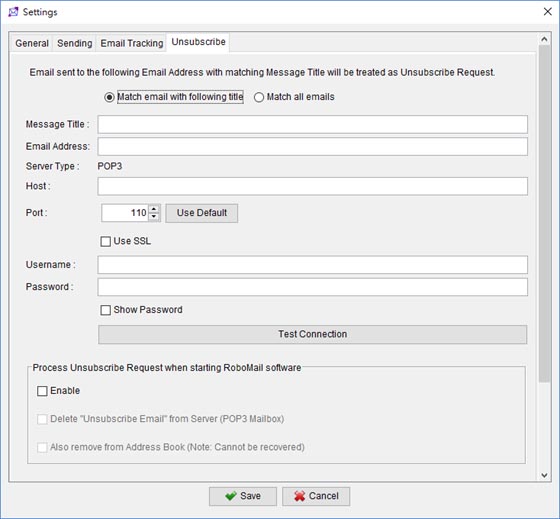
This is to set the server about unsubscribe emails. The required server type is "POP3". By filling in the "Unsubscribe Settings", RoboMail is able to retrieve those messages from the server with matching title and remove the sender email address from the sending list.
Message Title: - The title of message that is identified as "Unsubsribe" email.
Email - The email address receive "Unsubsribe" email.
Host - Optional. The POP3 server address. If this fields leave empty, "Unsubscribed" emails cannot be processed.
Port - The port of POP3 server. Default is 110.
Username - Username to login and reading email from the POP3 server.
Password - Password for reading email from the POP3 server.
Use SSL - Use SSL connection.
|
|