| Installation | ||
|
Install Step-by-Step Follows give sequence of the installation. First you need to specify accept the license agreement or not. After that select the destination location, select the components to installed, specify the start menu folder, create desktop icon, and finally start the installation. 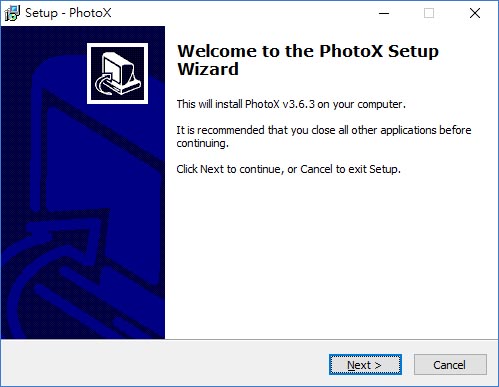 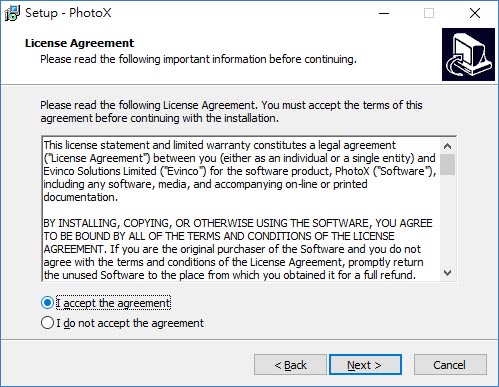 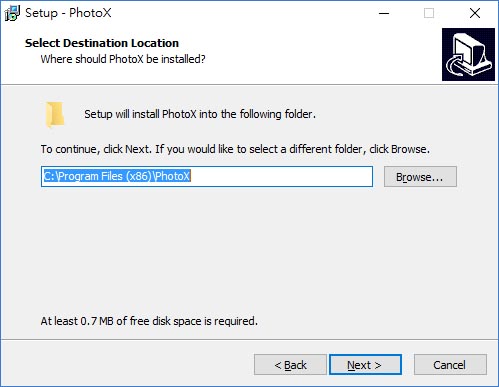 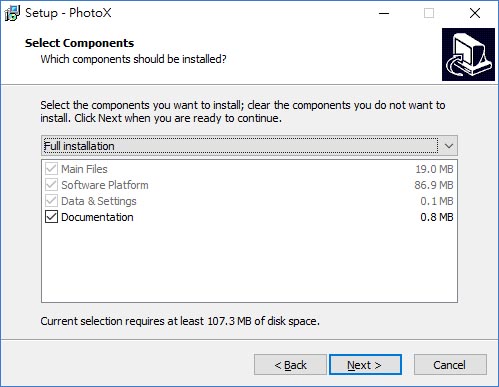 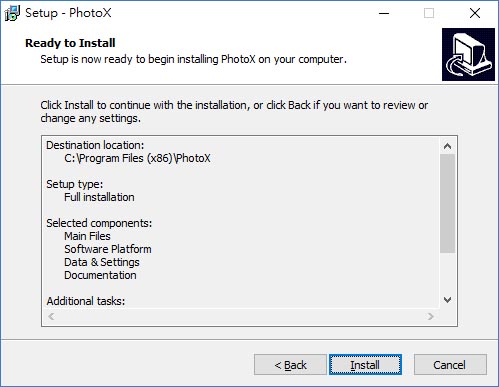 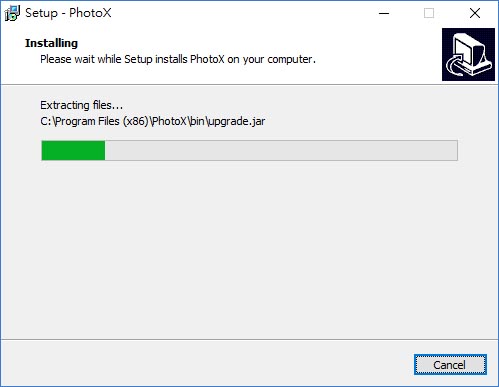 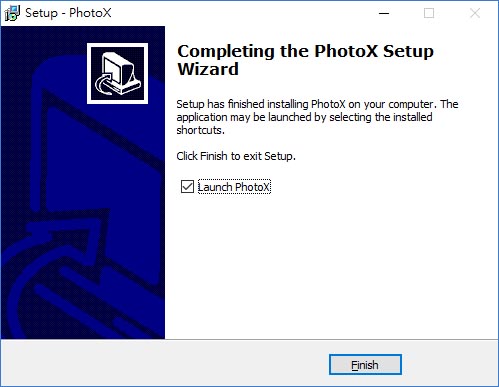 Uninstall To uninstall PhotoX,
|