| Main Screen |
|
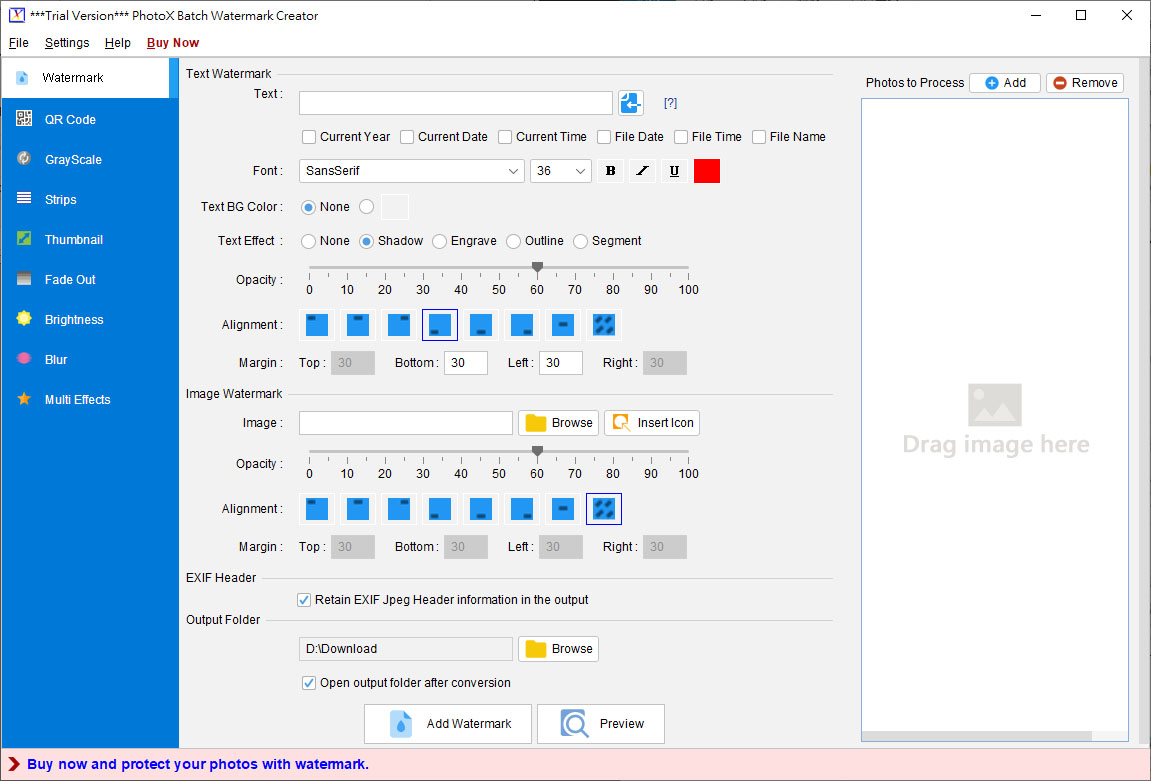
|
The main screen of PhotoX is shown above.
Menu Bar
In the top is the menu bar, which has four options, File, Tools, Help and Buy Now. "Buy Now" is shown in Trial Version only.
Tab Bar
Besides watermarking, PhotoX also provides other tools, includes QR Code, Gray-scale,
Strips, Thumbnail, Fade Out, Brightness, Blur and Multi Effects. Click on the Tab bar to
switch to different tools.
Watermark Pane
On the left, you can prepare your watermark:
- text watermark and
- image watermark.
Photo Process List
On the right, you can add the photo file to process.
|
|