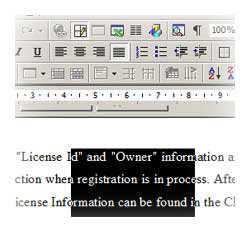
There are many quick shortcuts provided in MS-Word which helps you select text in your word document.
– General Selection
Click on the start of selection, hold down the left mouse button while drag the cursor over the text.
– Single Word
Double-click on the word
– Line
Move the cursor to the left, it will change to a right-pointing arrow, and then click your mouse.
– Sentence
Hold down CTRL button, and then click on the sentence.
– Paragraph
Triple-click on the paragraph.
– Block of Text
Click on the start of selection, scroll the page, and hold down SHIFT button while click on the end of your selection.
– Vertical block of text
Hold down ALT button while drag the cursor over the text
– Whole Document
Move the cursor to the left, it will change to a right-pointing arrow, and then triple-click your mouse.


Excellent blog post, I’ve just stumbled up on this website searching search engines for Microsoft office guidance. I want to know if anybody could help me with a little dilemma? I am trying to figure out how to show the current word count but it is not showing up, I’m using 2007.