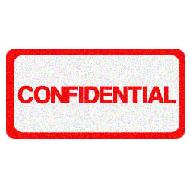
In
the company, some important documents need to strengthen the protection,
which restrict the users access. Today we will introduce some protection
tips about Microsoft Word document.
When we open File (file) Menu, it will list
out the recent open files. Based on the security need, you may not want
others to know what file we have opened. You can
Tools -> Options -> General Do not choose “Recent used file list”
Also, in Windows, Start -> Document lists the recent opened files.
We can remove this by
Start -> Settings -> Task List/Start Menu ->
Customize Start Menu Options set as “Never Display”
(This is for WinXP. The operation for Windows 98/2000 is similar.).
If you do not want unauthorized persons to read your document, you can
set password for it.
Open
File -> Save As -> choose Tools / General Options -> input the password
and confirm.
Word provides two different password settings:
(1)”Password to Open” limit unauthorized person to open the document
(2)”Password to modify” limit unauthorized person to modify the document
These two passwords are independent. The maximum length is fifteen
characters and they are case sensitive.
Even the document is password-protected; user can still get some
information about the document by File -> Properties. In Summary,
user can read part of the contents. As most user used to prepare the
document first before writing the title. MS Word will pick the first few
characters as document title. Next time when you prepare the document,
you should write down the title first. You can also revise some user
information
Tools -> Options -> User Information -> make the
modification (like user name, address)
When you pass the document for others to review, you should set the
document be protected.
Tools -> Protect Document
This can keep track the changes made by other people.
Another method is to use “Version”,
File -> Save As -> click Tools > Save Version.
Afterward, you can retrieve different versions to review.


Hello ! Love your blog thanks for sharing it with me. Support local business.
I am not sure such measures have to be taken taken. i don’t store confidential data on my computer and neither do any of my colleagues.