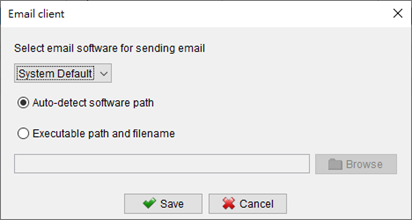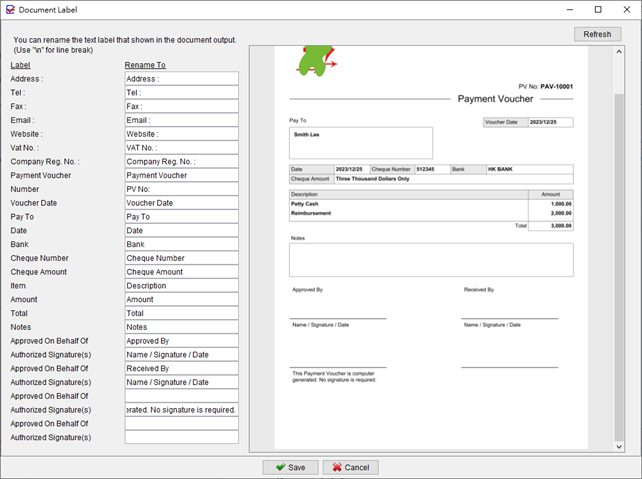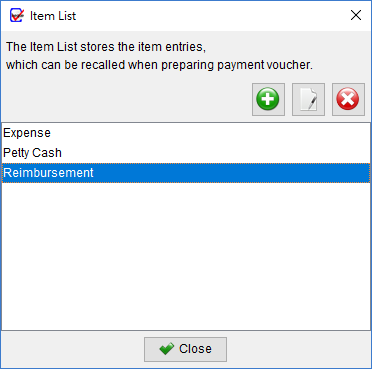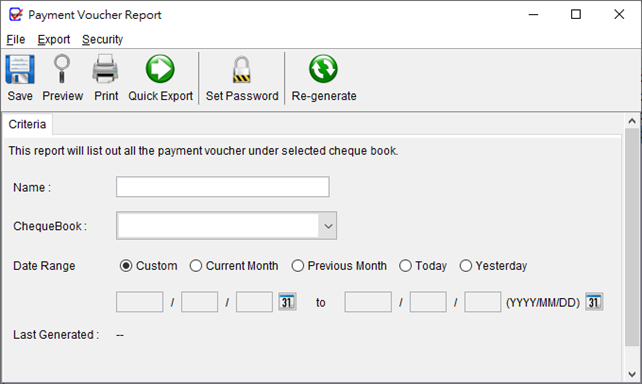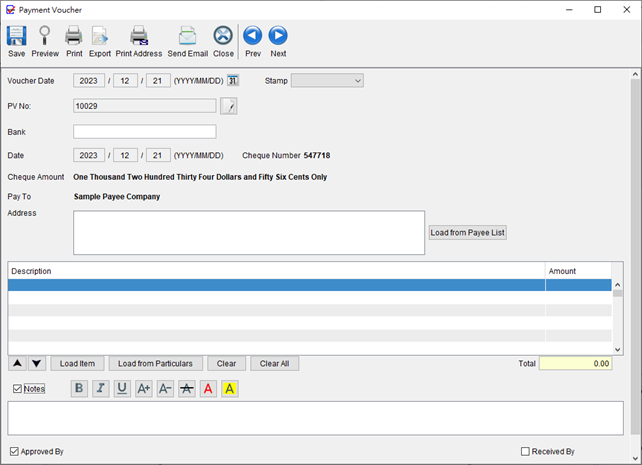Email Client
ChequeSystem utilizes the system’s default email client to send emails for Payment Voucher. You have the option to specify a preferred email client for sending emails. It’s important to note that certain email software may have varying security policies in place, which could restrict the ability to open email composer windows with attachments.