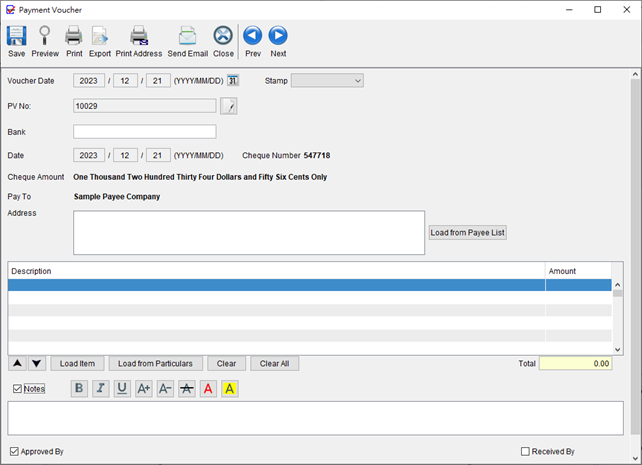Payment Voucher
ChequeSystem offers the ability to create a payment voucher linked to the cheque. To open the Payment Voucher window, simply click the [Payment Voucher] button located at the top. The cheque information will be automatically populated into the Payment Voucher.
Within the Payment Voucher window, you can enter the Pay To Address, provide Item Details, add Notes, and specify signature boxes at the bottom of the voucher. Once the voucher is complete, you can use the toolbar icon to preview or print your voucher.