Cheque Book Management
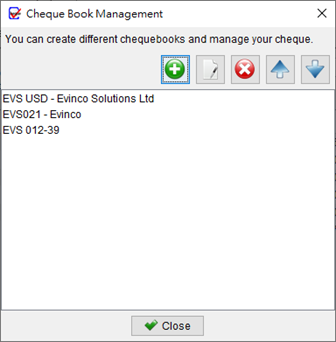
Cheque Book Management in ChequeSystem provides a convenient way to manage multiple cheque books.
At the top of the interface, you will find five buttons with the following functions:
- Add: Ad a new cheque book
- Edit: Modify the selected cheque book
- Delete: Removes the selected cheque book
- Up: Moves the cheque book upwards in the list
- Down: Moves the cheque book downwards in the list
Cheque Book Details
Clicking on the “New” or “Edit” button will open the Cheque Book Details window. In this window, you can specific the details of the cheque book and define how the cheques will appear.
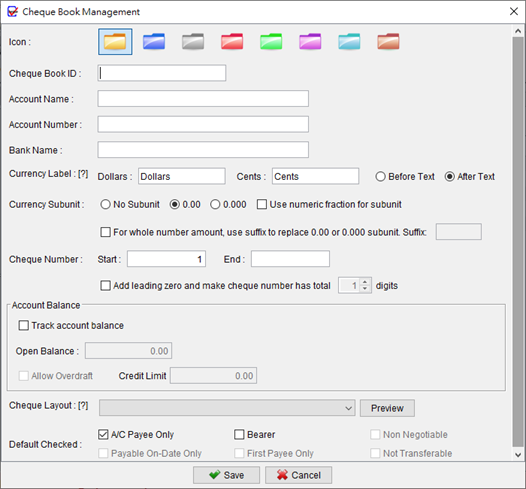
- Icon: Choose an icon to represent the cheque book. There are eight different colors of icons available for selection.
- Cheque Book ID: An identification assigned to the cheque book.
- Account Name: The name of the account to which the cheque book belongs.
- Account Number: The account number associated with the cheque book.
- Currency Label & Subunit: Allows you to customize the currency label and specify the subunit as per your requirements.
- Cheque Number: Represents the sequence of cheque numbers for the cheque book. You can also set a leading zero for the cheque numbers if needed.
- Track Account Balance: Enables tracking of the account balance. You can specify the overdraft limit as well.
- Cheque Layout: Specifies the layout used by the cheque book. It is important to choose a layout that matches your physical cheque book to ensure correct alignment during printing.
- Default Checked: Determines the default values for checkboxes when creating a new cheque.
* Cheque Book ID, Account Name, and Account Number are provided for recording purposes and aid in identifying your cheque book. You have the flexibility to set these information according to your preference and needs.
Video: Create Cheque Book
