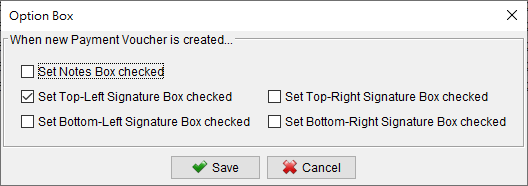Payment Voucher
To customize various aspects of the Payment Voucher, you can access the corresponding menus and make the desired changes:
-
Header
You have three options for setting the header:
– Use the default layout
– Use an image file
– Leave header space for the letterhead paper
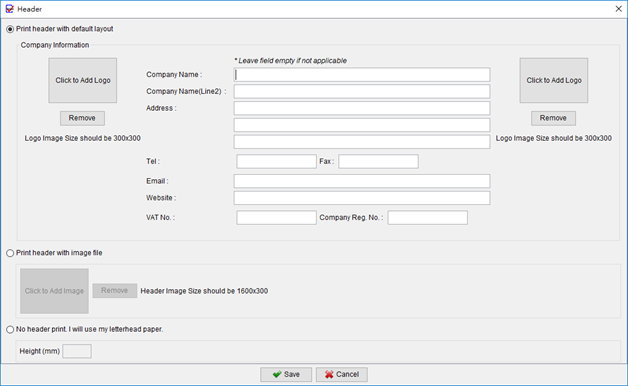
-
Footer
In the footer, you can set the Page Number, Date, or other information on the left, center, or right alignment. You can also add your address information. Additionally, you have the option to use an image file as the footer for the Payment Voucher.
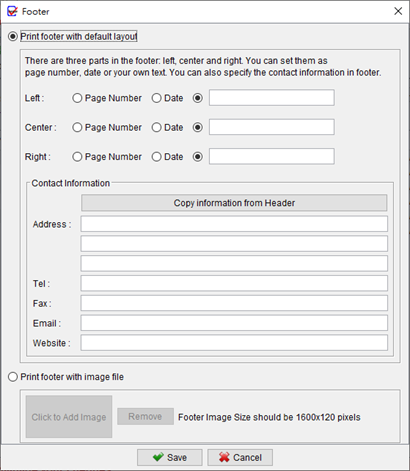
-
Numbering
In the numbering section, you can specify the prefix and suffix of the number. You can also use placeholders such as {CHEQUE_NUMBER}, {YYYY}, {YY}, or {M}.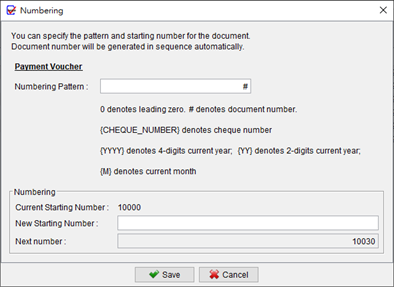
-
Pay To Box
By default, the Pay To Box only includes the Address field. However, you can enable additional fields such as Tel, Mobile, Fax, Email, and VAT No.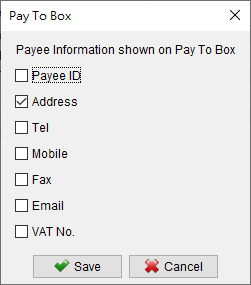
-
Document Label
You can customize the text labels within the Payment Voucher according to your preferences. Simply make revisions to the document labels on the left side.
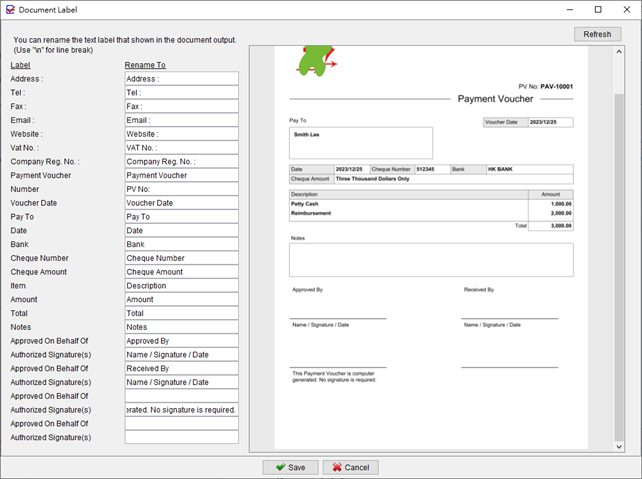
-
Date Format
You may choose date format and date separator for the Payment Voucher.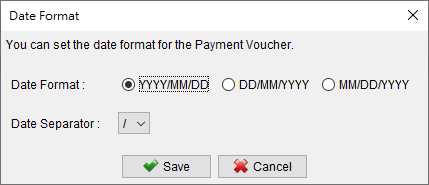
-
Stamp
You have the option to set up a list of words that can be used as a stamp when preparing the Payment Voucher.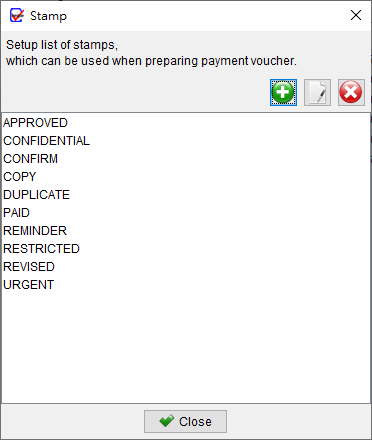
-
Font
You can set the font type and font size for the Payment Voucher, allowing you to personalize its appearance.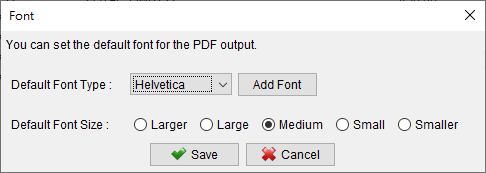
-
Layout / Paper Size
You can choose from two different layouts and three different paper sizes for the Payment Voucher.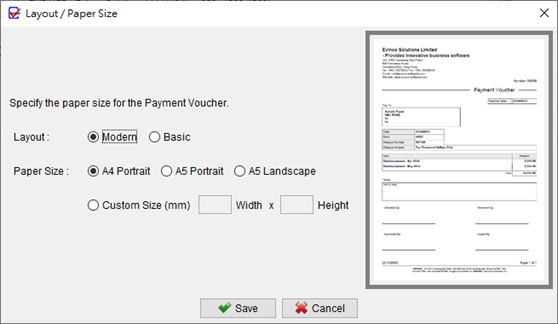
-
Address Margin
To ensure the Payment Voucher fits into a Window Envelope, you can add additional margin to the address box.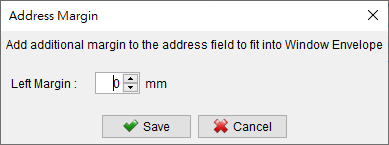
-
Default Option Box
The Payment Voucher provides a range of checkboxes that allow you to control the visibility of specific fields in the output document. These checkboxes give you the flexibility to choose which fields should be shown or hidden. When creating a new document, you also have the option to specify the default values for these checkboxes.This way, you can define the initial visibility settings according to your preferences and streamline the process of generating the Payment Voucher.