Payee Report
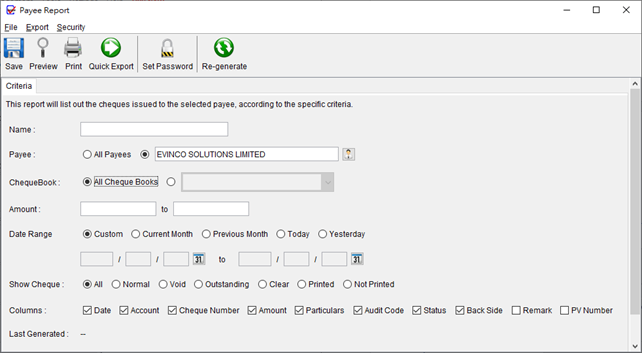
Payee report offers comprehensive information on cheque issuances related to the selected payee.
In the report dialog box, it is important to provide a descriptive name for the report, ensuring easy identification for future reference.
You have the option to specify various criteria for generating the report. The “Payee” option allows you to specific a selected payee or all the payee that the report will search for. The “Amount” and “Date Range” options allow you to specify the desired range of amount and timeframe for the report. If there are no specific limitations, the fields can be left blank.
You can also choose the types of cheque to be listed in the report. Additionally, there is an option to select the columns to be displayed in the report.
After setting the criteria, simply click on the “Save” button to save the report. This action will trigger an update in the report calculation, and the “Last Generated” timestamp will reflect the time of saving.
To review the report, click on the “Preview” button, which will display the report in PDF format for your convenience. If you wish to have a physical copy, you can click on the “Print” button to send the report directly to your printer.
Furthermore, there is an export menu available at the top, where you can choose to export the report in either PDF or Excel format.
Below is a sample output of Payee Report.
