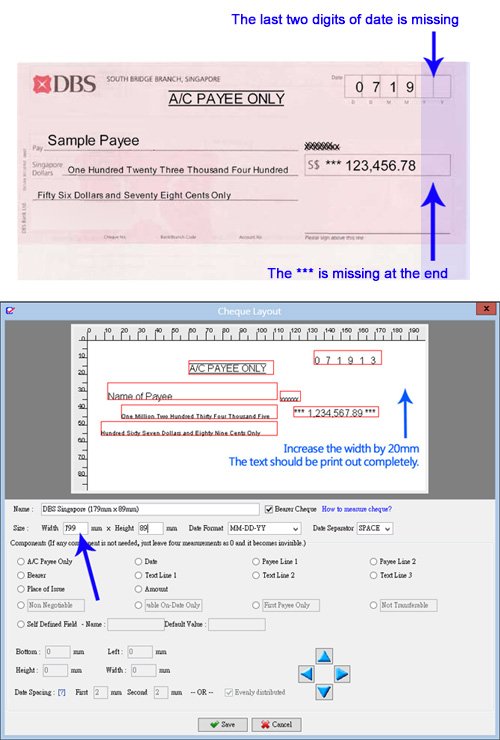When I print on my cheque, the text on the right-most side doesn’t print.
The problem may be due to the text being too close to the right edge of the given paper size. Some printers have a safety margin that prevents printing within that margin.
To address this, you can “trick” the printer by increasing the width of the cheque layout. Here’s how you can do it:
- Go to the “Management” menu and select “Cheque Layout List”. Double-click on the layout you want to edit.
- In the popup dialog, increase the width of the cheque layout by 20mm.
- Save the layout and try printing again.
Please refer to the image below for reference. The text in the blue area indicates the portion that may not be printed by the printer.