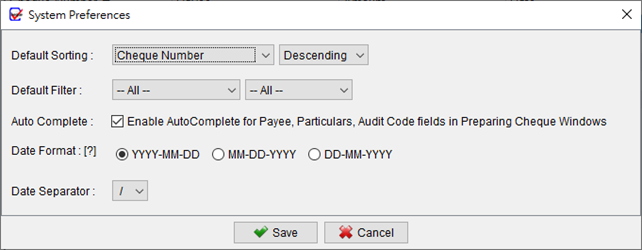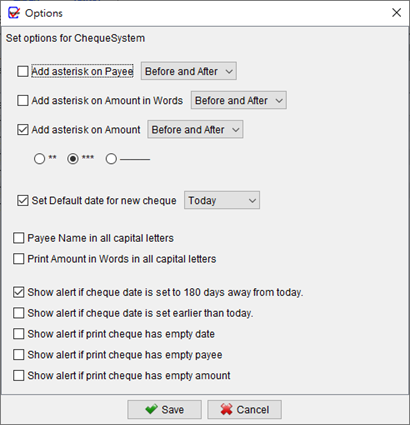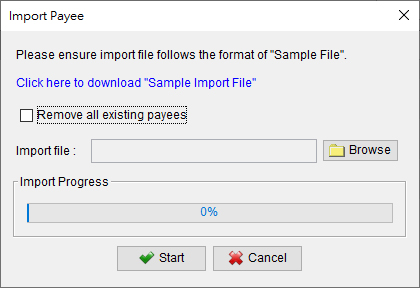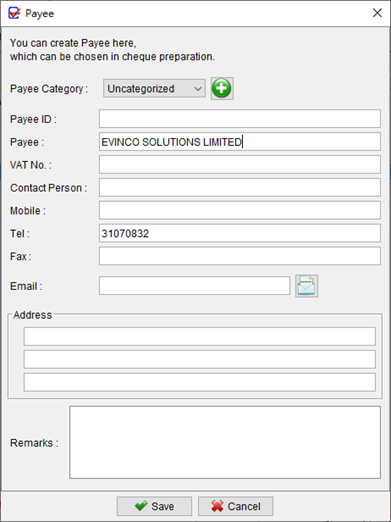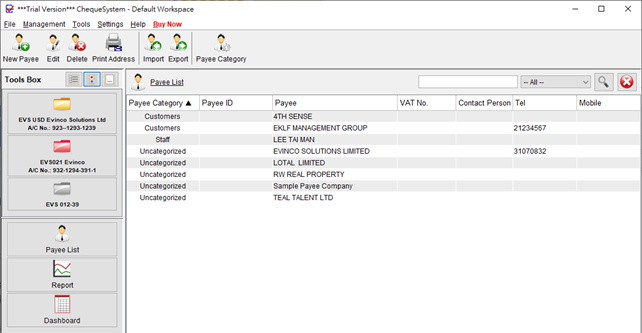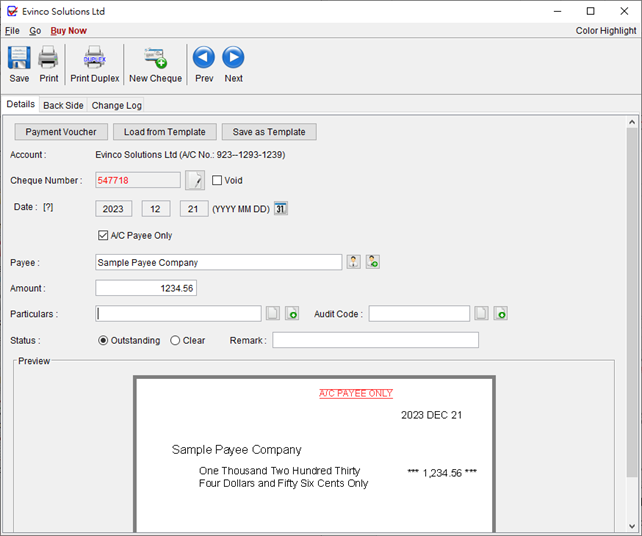Does the software has Auto-Complete feature when inputting Payee name?
ChequeSystem offers an Auto Complete function for the Payee Name, Particulars, and Audit Code fields while preparing cheques. This feature automatically suggests and completes the input based on previously entered information. To enable this option, go to the “Settings” menu and select “System Preferences”. From there, you can activate the Auto Complete function, allowing for … Read more