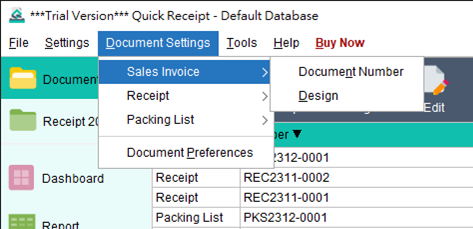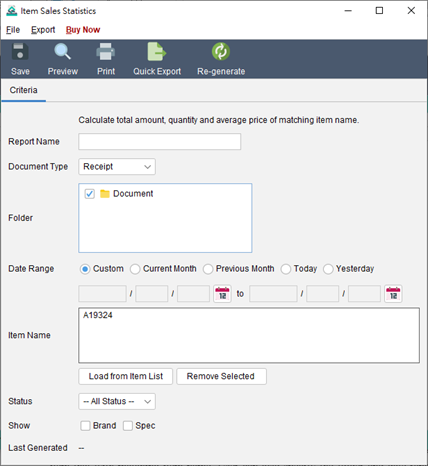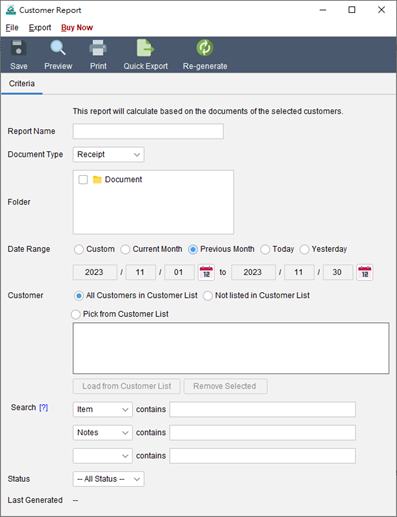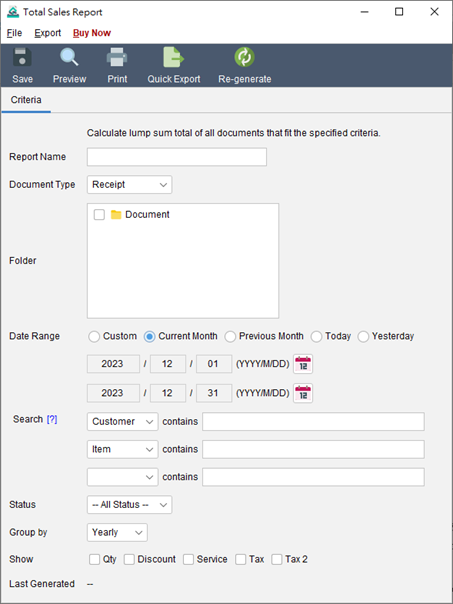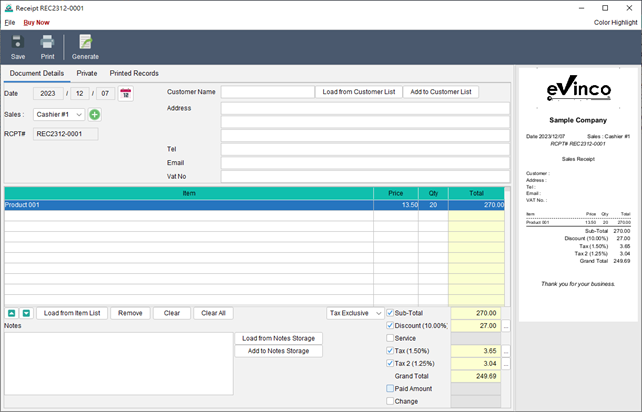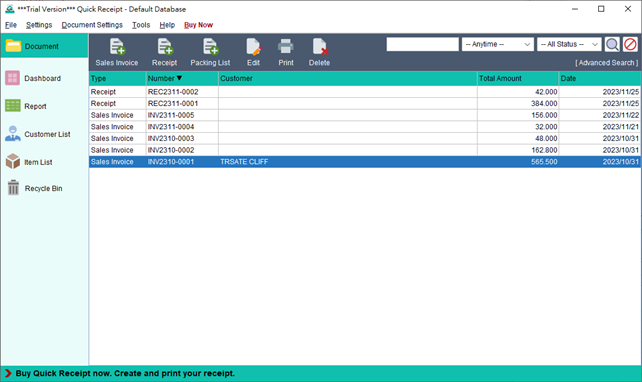Document Settings
Quick Receipt provides users with extensive customization options to tailor documents according to their business requirements. Users can set their own document number sequence, design the layout of the document, specify company information in the header or footer, and adjust item columns, among other customizable elements. By accessing the “Document Settings” menu, users can choose … Read more