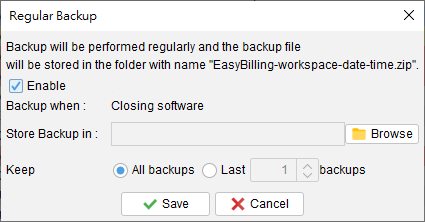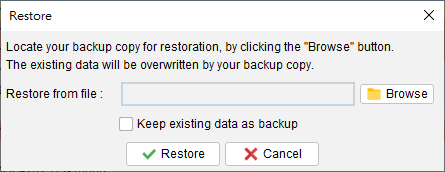How can I transfer the software to a new computer?
Please follows the steps below to transfer EasyBilling to new machine. Backup your data in old machine In menu “Tools > Backup”, save your data into a zipped file. Please keep the zipped file in safe place (not under EasyBilling folder) If you’ve more than one Workspaces, you need to perform backup in each workspace. … Read more