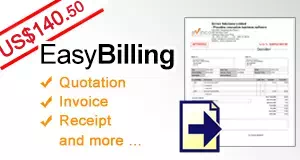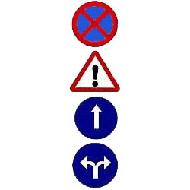
Email is an important communication tool today. Everyday we need to handle many emails from customer, boss, colleagues and many others. This is very time consuming. Some users may have more than one email accounts. Outlook Express has a function call “Mail Rules” can help to organize the mailbox. It works like a postman to distribute the mail and take different action according to the criteria you specified. Let’s have a look on this “Mail Rules”
First: Open Outlook Express, in Menu choose Tools > Message Rules > Mail
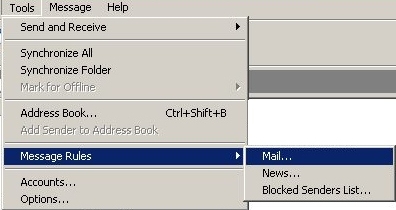
In Message Rules window, click “New”
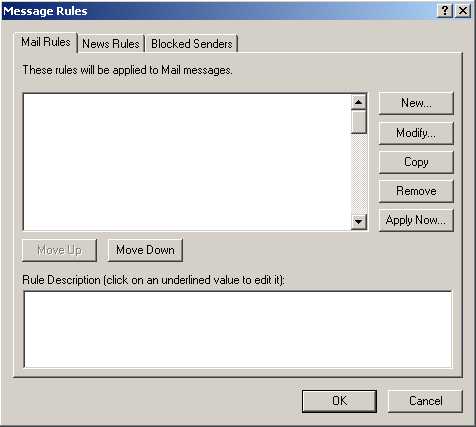
In the popup window, you need to specify the condition to trigger the rule and the action to be taken. You also need to provide description and name for the rule. You can see that there are different conditions and action to choose. For example: condition can be “From address contains word” or “Subject contains word”; action can be Move, Copy or Delete.
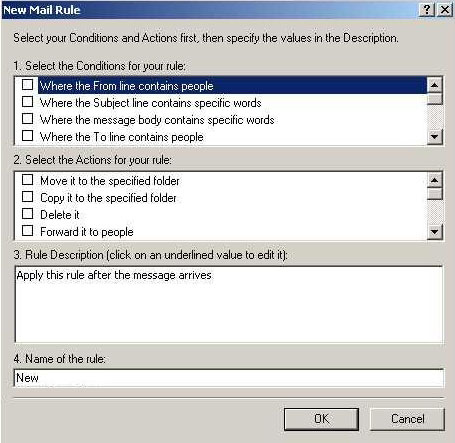
Now we add a rule, choose “Where the From line contains people” & “Move it to the specified folder”.
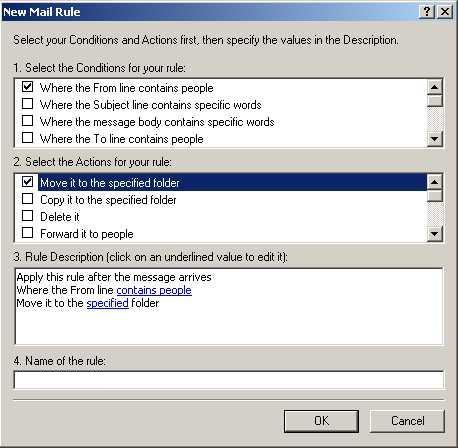
And we choose “People”, we can pick from Address Book or input directly.
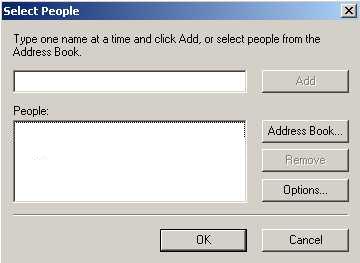
Now we can choose the folder we want to move to.
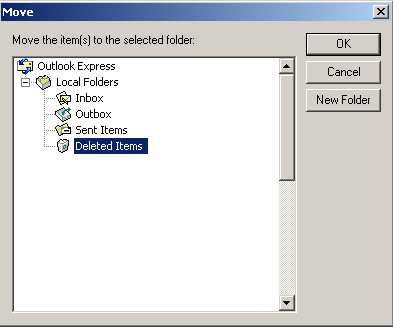
Click to “OK” to finish. When a new email arrive, it will check the “From” to decide how to handle it. If it meets the criteria, the mail will be move to the specified folder.
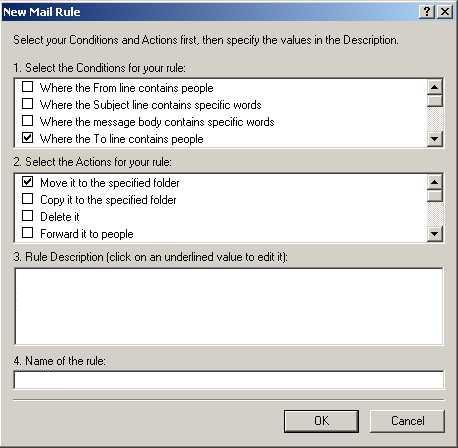
Using the Mail Rule can help to organize your mailbox, filter the junk
mail automatically and backup the important message. There are many
areas the Mail Rule can apply to. (Note: the settings in Outlook and
Outlook Express are similar)