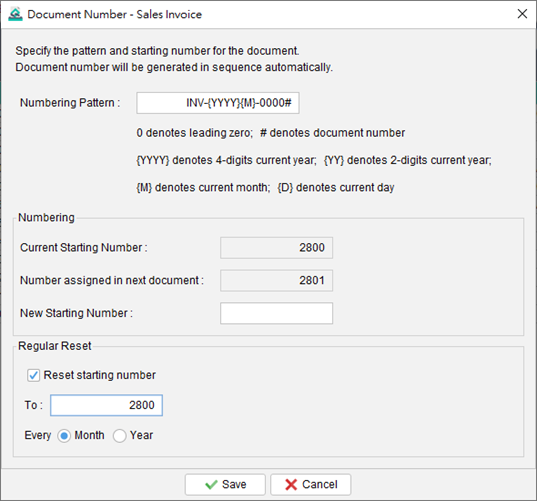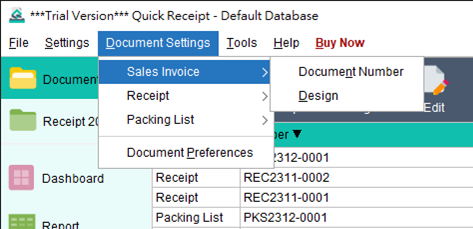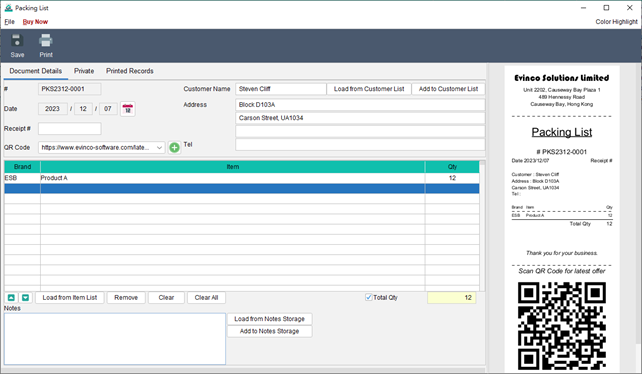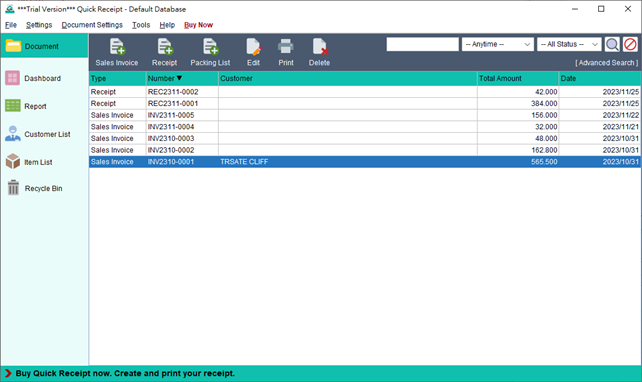Document Number
To configure the Document Number settings, navigate to the “Document Settings” menu and select the desired Document Type. From there, choose the “Document Number” option. Users can specify the numbering sequence and pattern for the document to align with their company’s requirements. The following placeholders can be used in the pattern: 0 – Represents a … Read more