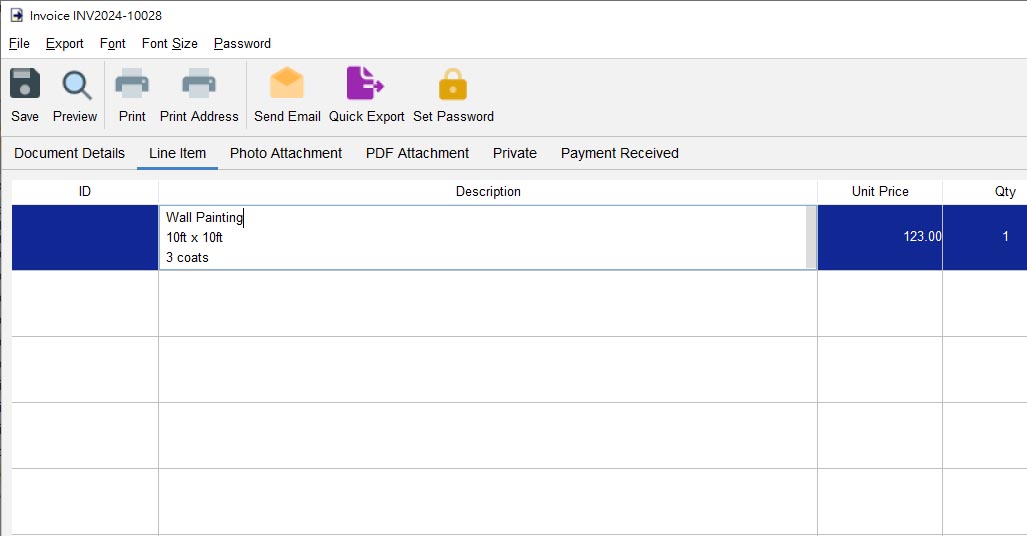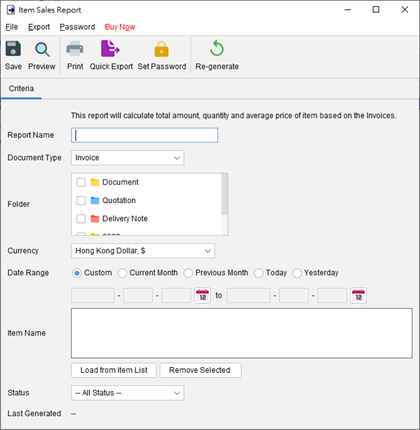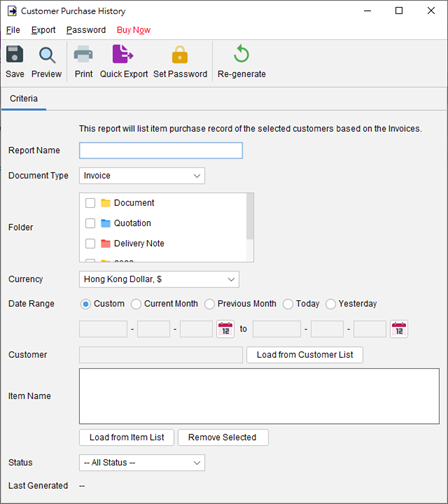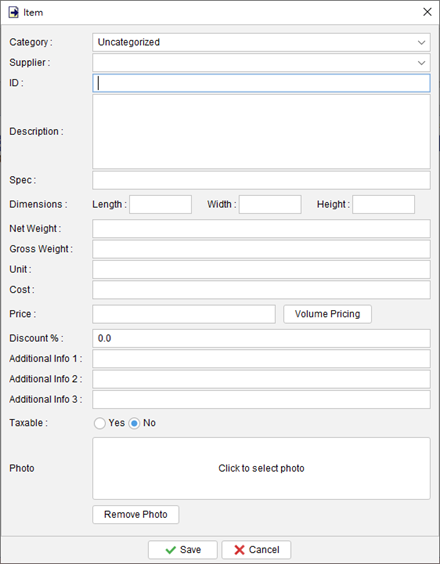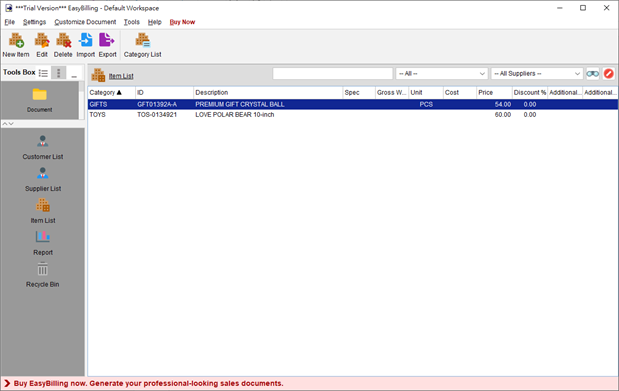How to input multi lines in line item?
In EasyBilling, there are two methods to input multiple lines of product information in a document. 1. Using \n or <br/> for line breaks: Within the line item table of the document, you can use the \n or <br/> to indicate a line break. For example, you can type “Wall painting\n10ft x 10ft<br/>3 coats” to … Read more