Search
How to input multi lines in line item?
In EasyBilling, there are two methods to input multiple lines of product information in a document.
1. Using \n or <br/> for line breaks:
Within the line item table of the document, you can use the \n or <br/> to indicate a line break. For example, you can type “Wall painting\n10ft x 10ft<br/>3 coats” to represent multiple lines of information.
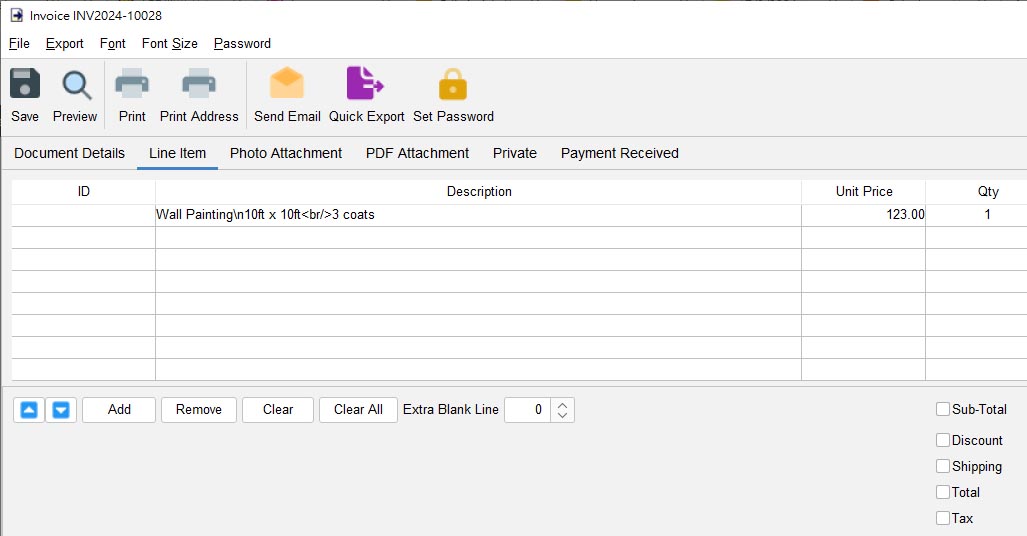
When the document is generated into a PDF, it will display the line breaks as intended.
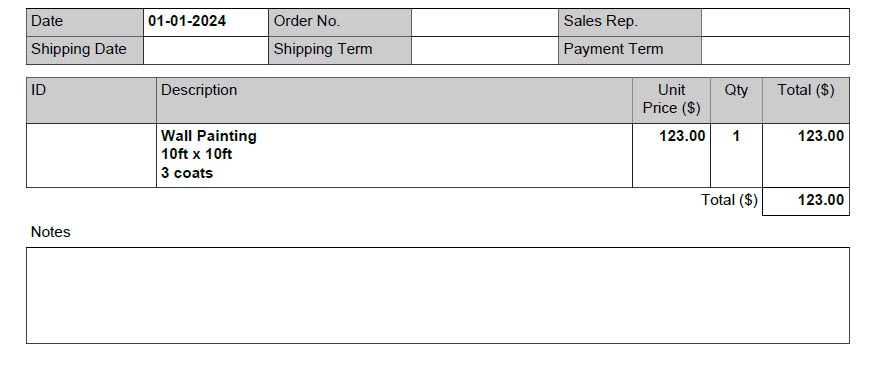
2. Enabling text area input in line items:
To enable the input of multiple lines in the description field of line items, follow these steps:
- Go to the “Customize Document” menu and select “Document Preferences”.
-
Under the “Miscellaneous” section, check the box that says “Enable multi-line in Description field in line item of document”.
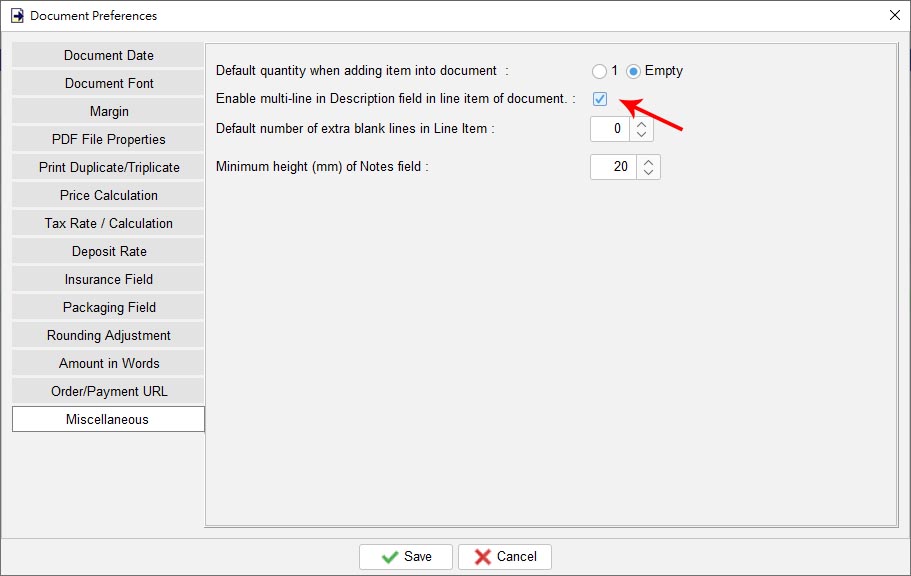
- Click the “Save” button to apply the changes.
- After enabling this feature, the description field in the line item table of the document will transform into a text area, allowing you to input multiple lines of text for each item.
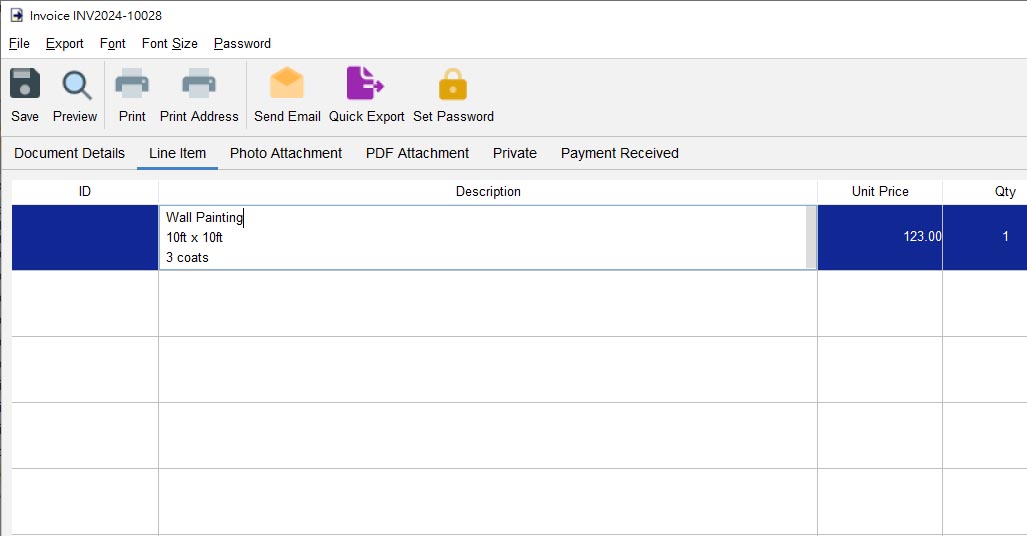
By utilizing these methods, you can easily input and display multiple lines of product information in your EasyBilling documents.
