 to launch the Address Book window.
to launch the Address Book window.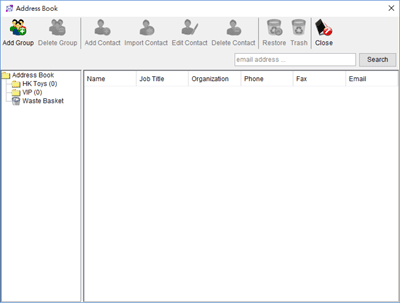
 to import.
to import.
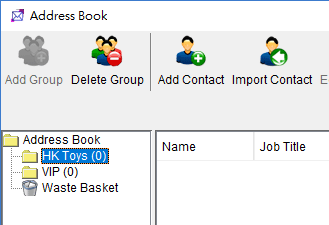
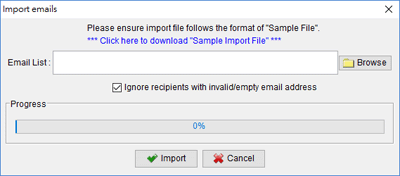
"Salutation","Firstname","Middlename","Lastname","Job Title","Organization","Phone","Fax","Email","Website","Address Line1","Address Line2","City","Province","Country","Extra1","Extra2","Extra3","Extra4","Extra5","Extra6","Extra7","Extra8","Extra9","Extra10"
"Mr. ","Peter","L","Lee","Manager","ABC Company","1234567","1234568","[email protected]","","","","","","","","","","","","","","","",""
"Ms.","Mary","C","Smith","Sales Executive","DEF Company","2345678","2345679","[email protected]","","","","","","","","","","","","","","","",""