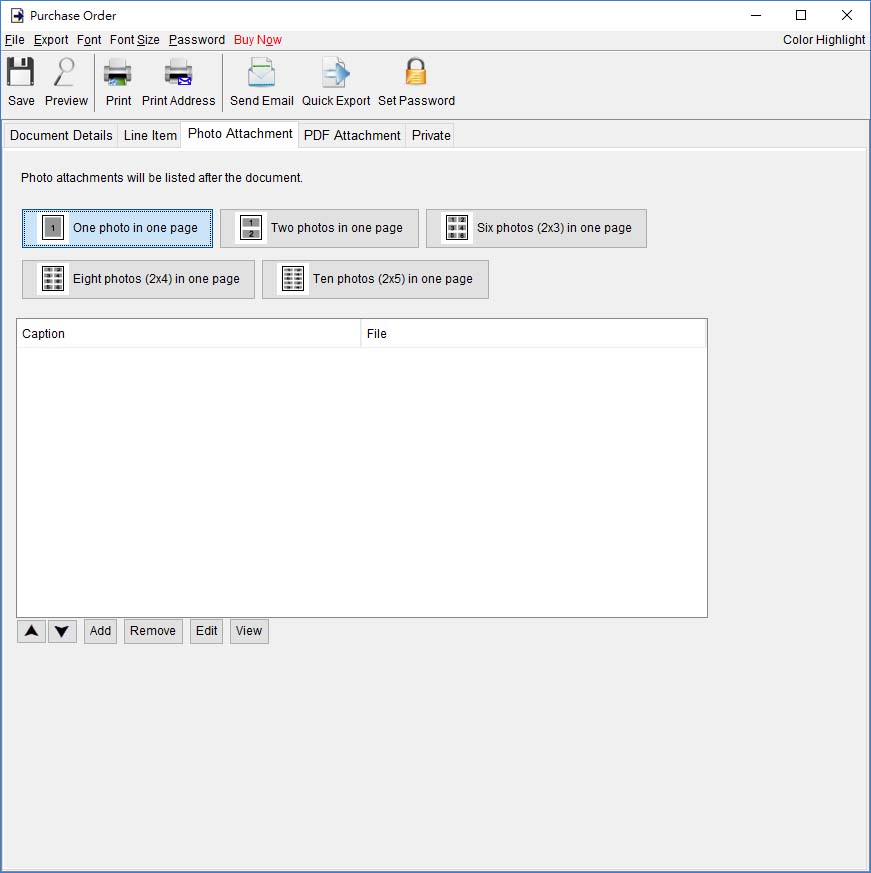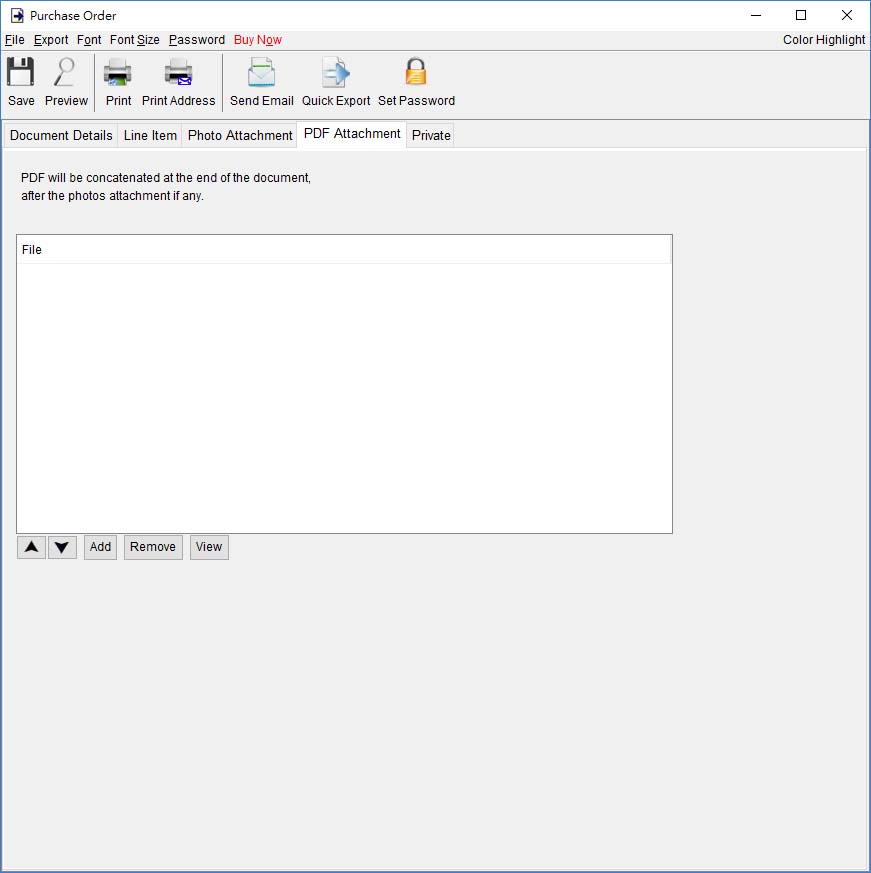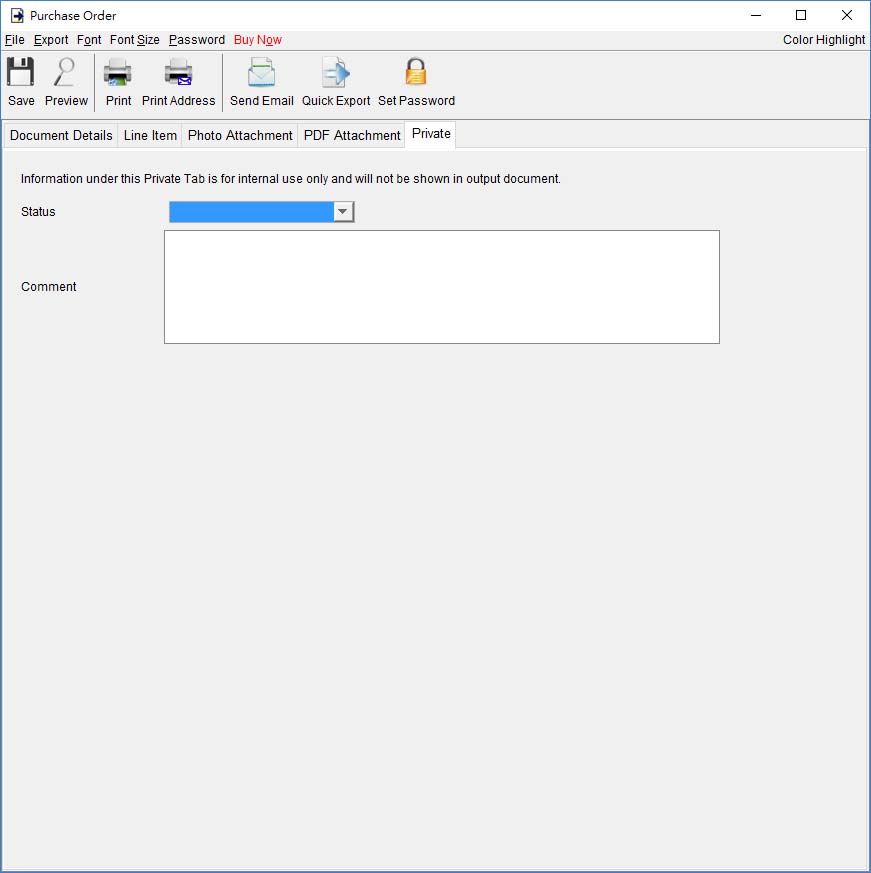|
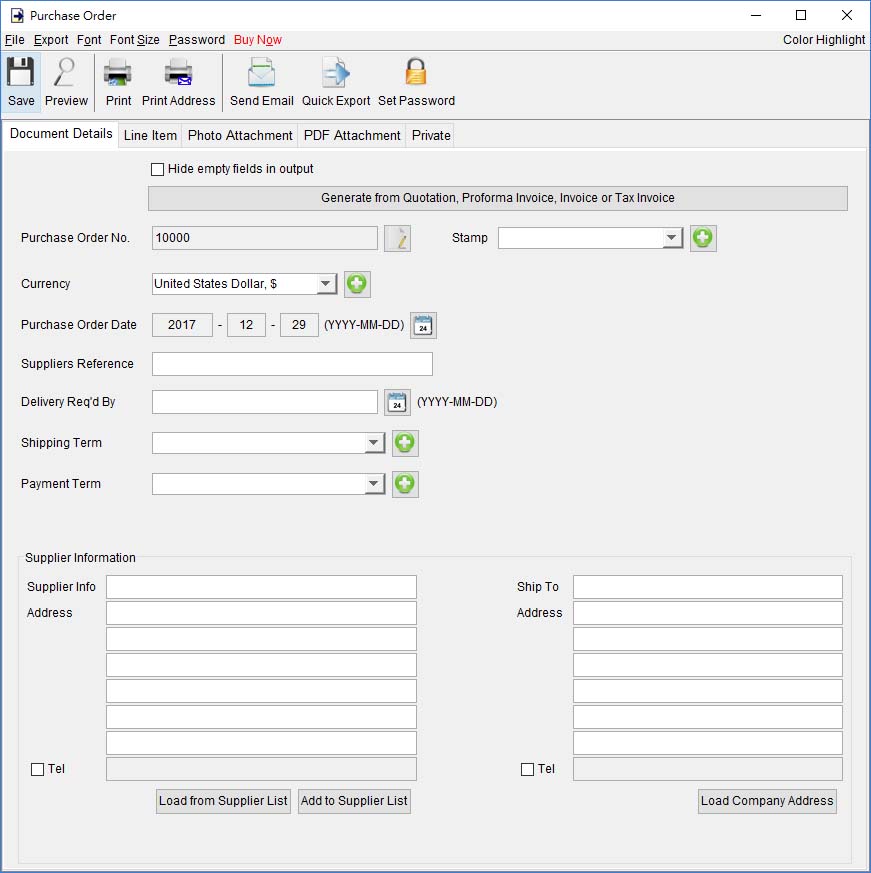
Menu Bar
In Menu Bar, there are five menu items, File, Export, Font, Font Size and Password.
File - User can save, preview, print or close the current document. It also allows to save version for the document.
Export - Document can be exported to PDF, HTML, or Excel format.
Font - Specify the font and writing direction for this document.
Font Size - Specify the font size.
Password - User can set a password to protect the document from access.
Purchase Order Details
There are six parts in Purchase Order: Document Details, Line Item, Photo Attachment, PDF Attachment, Private and Payment Received.
"Document Details"
- User can specify the header information, includes Number, Currency, Date, Payment/Shipping Term, Delivery Req'd By, Suppliers Reference and Supplier Information. Supplier Information can be typed in directly or load from the Supplier List. User can add a stamp on to the document by select the stamp text, like Confidential, Revised, Draft, etc.
Purchase Order can also be generated from Quotation, Proforma Invoice, Invoice and Tax Invoice. The data in selected document will be copied to the Purchase Order.
"Line Item"
- Line Item information can be input here. The value in highlighted cell (Yellow) will be calculated automatically. User can add the Line Item by typing in the table directly or clicking [Add] button to load from the Item List.
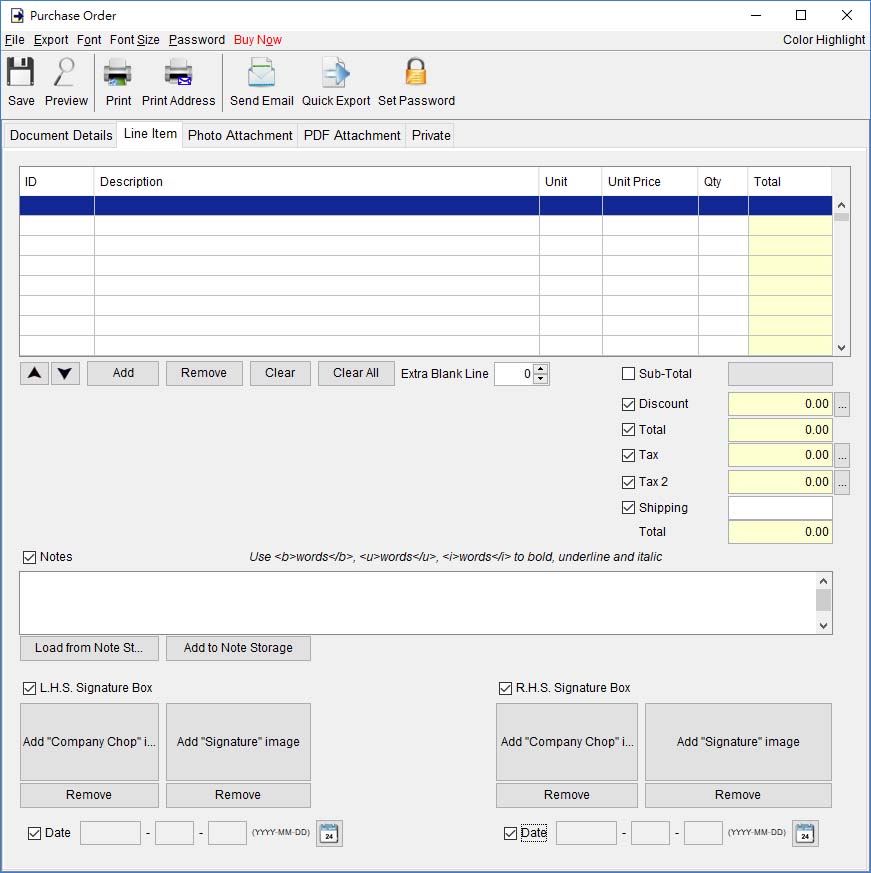
The Checkbox shown before the "Sub-Total", "Discount", "Shipping", "Tax", "Deposit", and "Balance" is to indicate whether this cell will be shown out in the output document.
User can input up to 40 lines information in the "Notes". It supports <b>, <u>, <i> for bold, underline and italic style formatting. Uncheck the box to hide the "Note" field in output.
Two optional signature boxes are provided at the bottom of the document. User can provide "Company Chop" and "Signature" images, which will be shown on the PDF output.
"Photo Attachment"
- Photos can be attached to the end of Purchase Order. Five layouts are provided to list the photos:
- One photo in one page
- Two photos in one page
- Six photos (2x3) in one page
- Eight photos (2x4) in one page
- Ten photos (2x5) in one page
Click the [Add] button at bottom to add photo. It also allows to add caption under the photo.
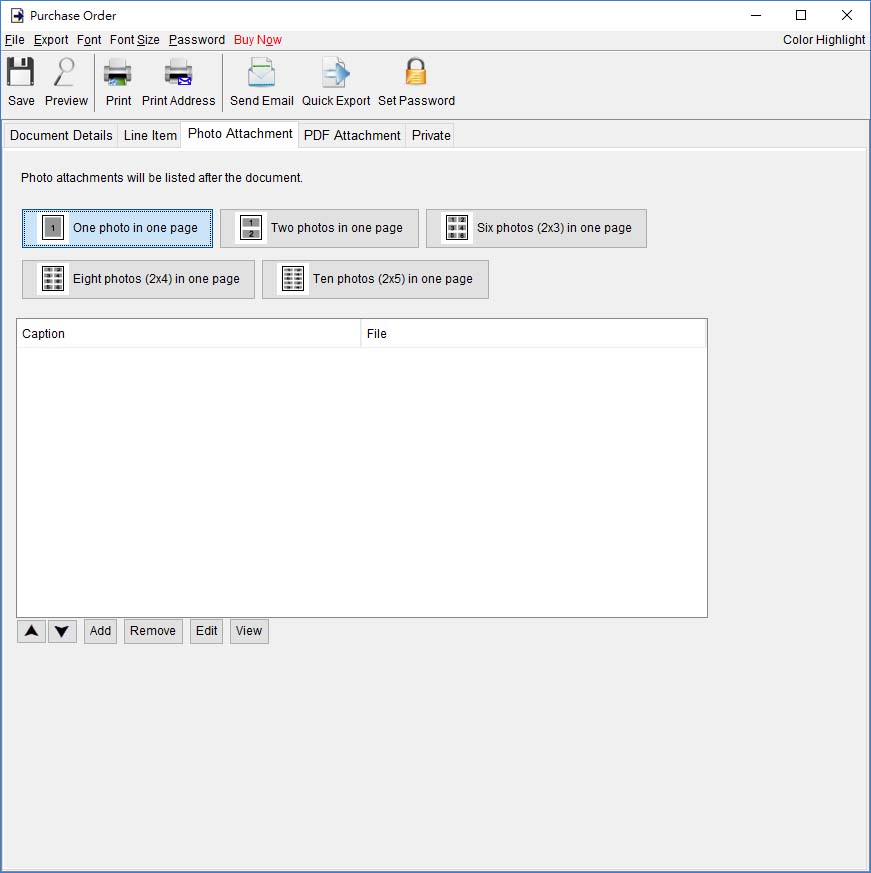
"PDF Attachment"
– PDF file can append to the PDF output of the document.
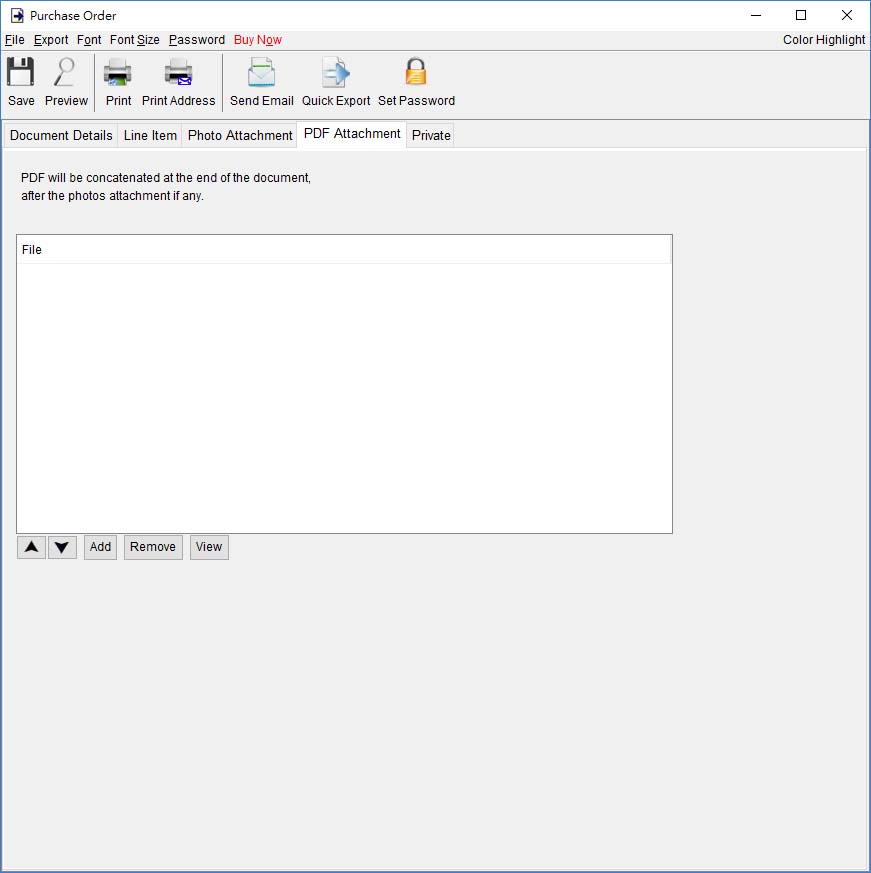
"Private"
– User can specify document status and type comments under private tab. Information under private tab will not shown in the output.
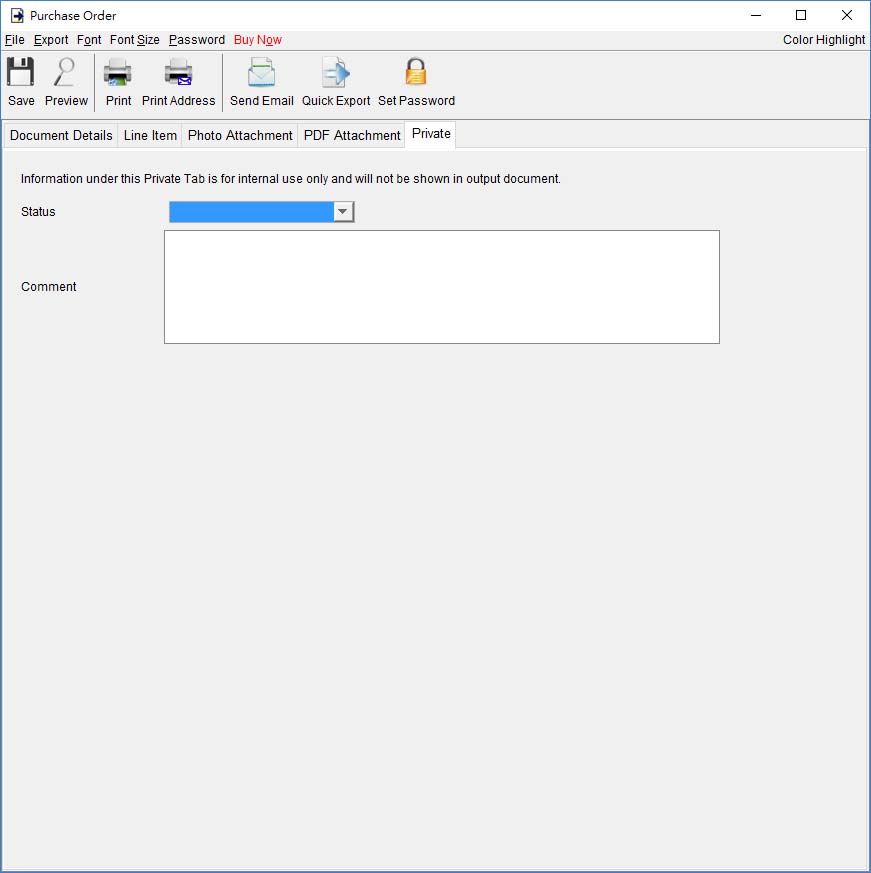
|