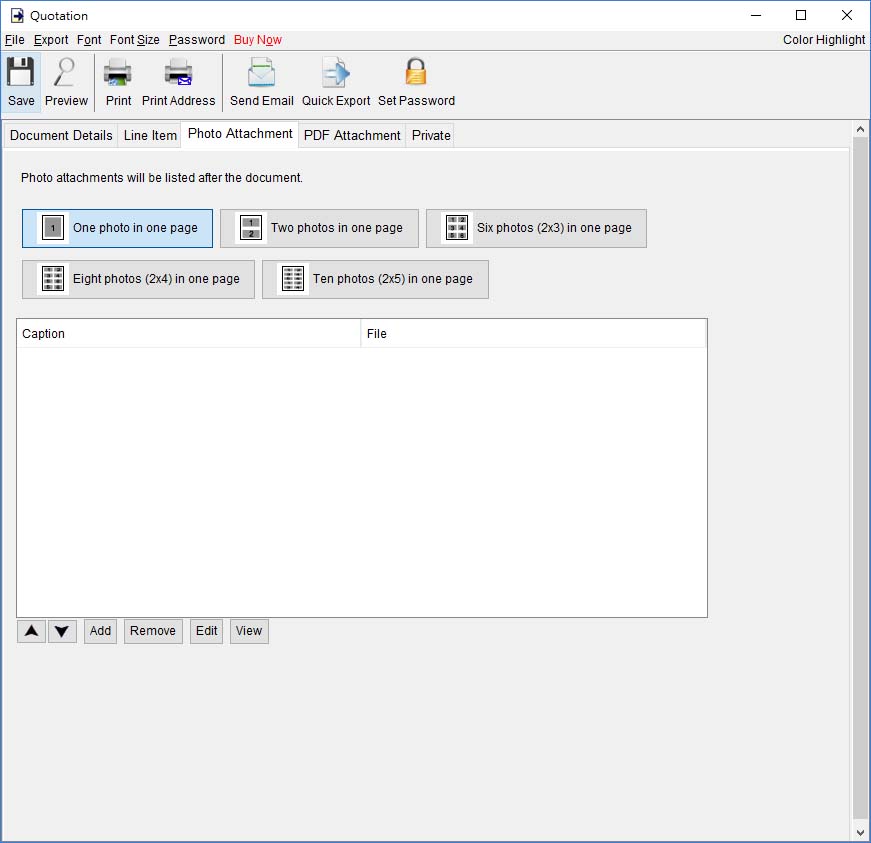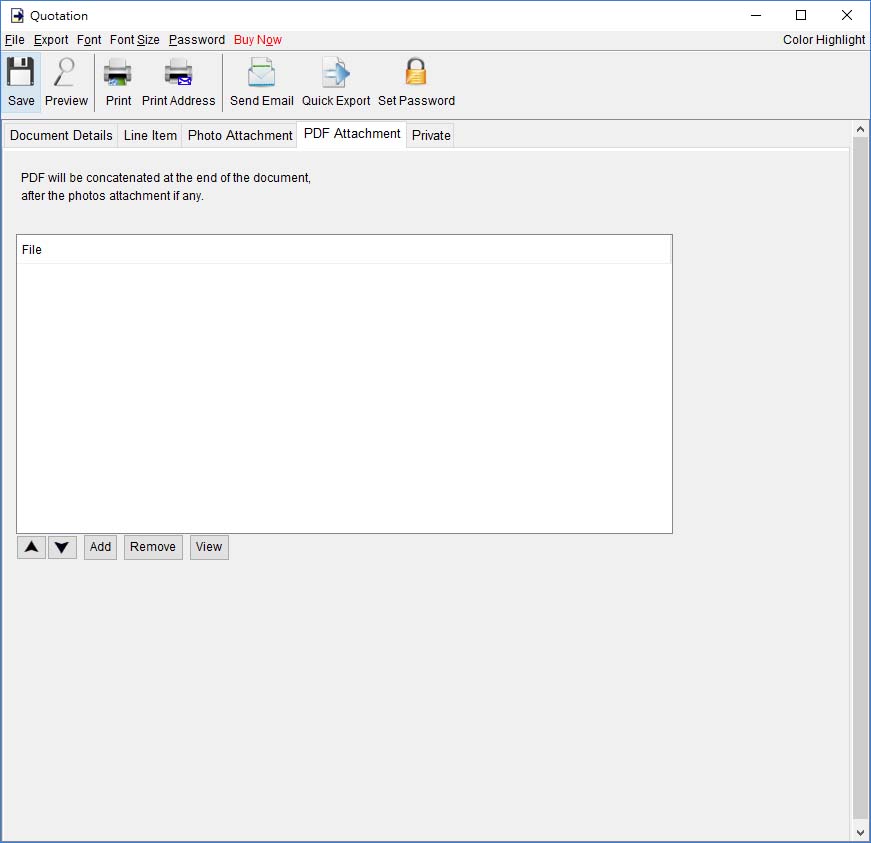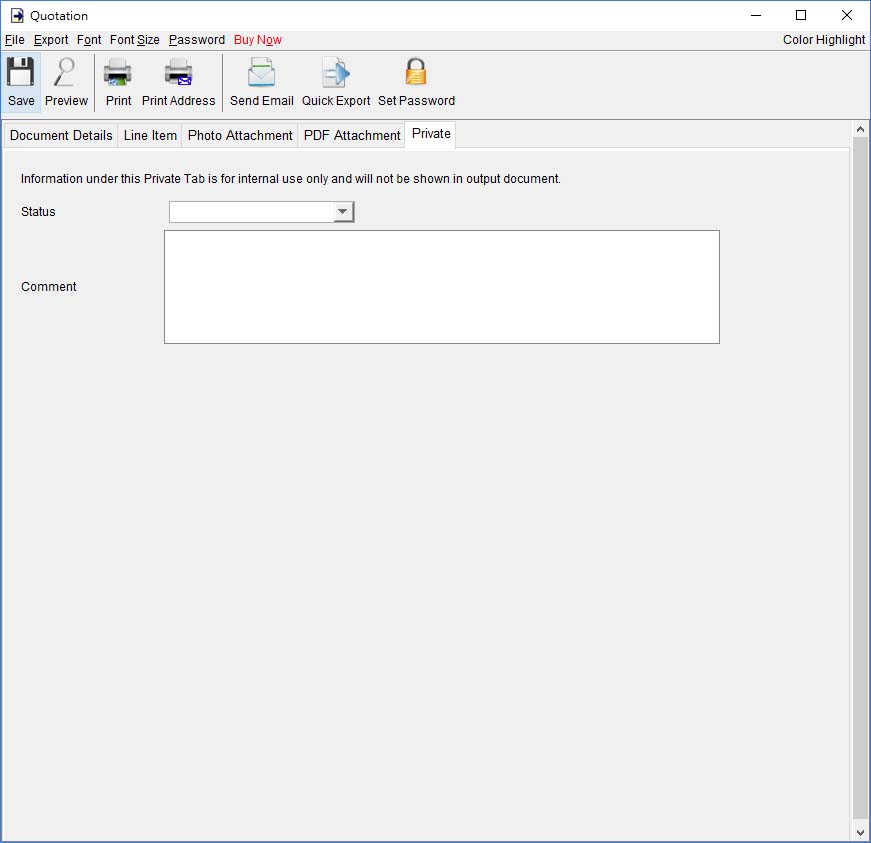|
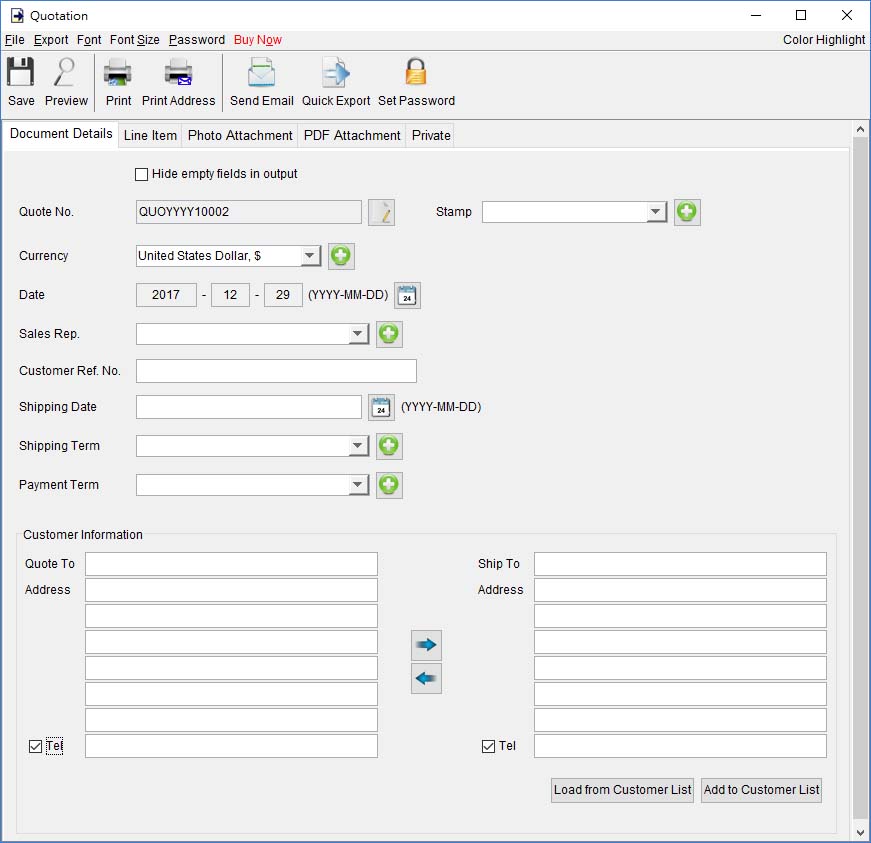
Menu Bar
In Menu Bar, there are five menu items, File, Export, Font, Font Size and Password.
File - User can save, preview, print or close the current document. It also allows to save version for the document.
Export - Document can be exported to PDF, HTML, or Excel format.
Font - Specify the font and writing direction for this document.
Font Size - Specify the font size.
Password - User can set a password to protect the document from access.
Quotation Details
There are five parts in Quotation: Document Details, Line Item, Photo Attachment, PDF Attachment and Private.
"Document Details"
- User can specify the header information of the Quotation, includes Quotation Number, Currency, Date, Payment/Shipping Term, Shipping Date, Sales Representative and Customer Information. Customer Information can be typed in directly or load from the Customer List. User can add a stamp on to the document, such as Confidential, Revised, Draft, etc.
"Line Item"
- Line Item information can be input here. The value in highlighted cell (Yellow) will be calculated automatically. User can add the Line Item by typing in the table directly or clicking [Add] button to load from the Item List.

The Checkbox shown before "Sub-Total", "Discount", "Shipping", and "Tax" field is to indicate whether this cell will be shown out in the output document.
User can input up to 40 lines information in the "Notes". It supports <b>, <u>, <i> for bold, underline and italic style formatting. Uncheck the box to hide the "Note" field in output.
Two optional signature boxes are provided at the bottom of the document. User can provide "Company Chop" and "Signature" images, which will be shown on the PDF output.
"Photo Attachment"
- Photos can be attached to the end of quotation. Five layouts are provided to list the photos:
- One photo in one page
- Two photos in one page
- Six photos (2x3) in one page
- Eight photos (2x4) in one page
- Ten photos (2x5) in one page
Click the [Add] button at bottom to add photo. It also allows to add caption under the photo.
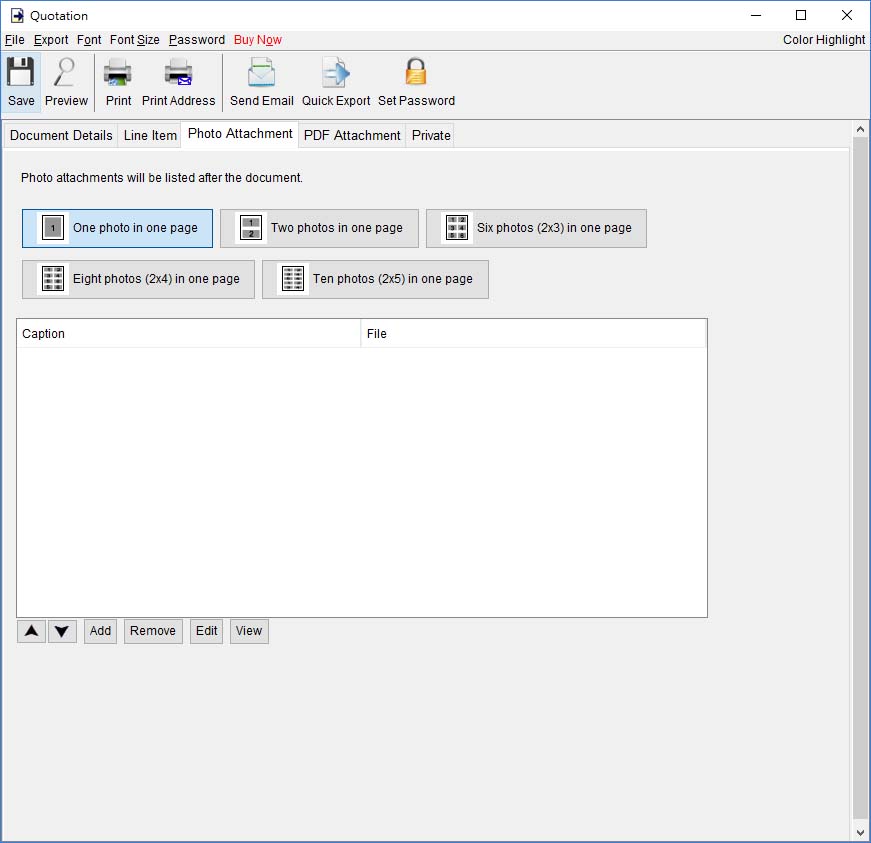
"PDF Attachment"
– PDF file can be appended to the PDF output of document.
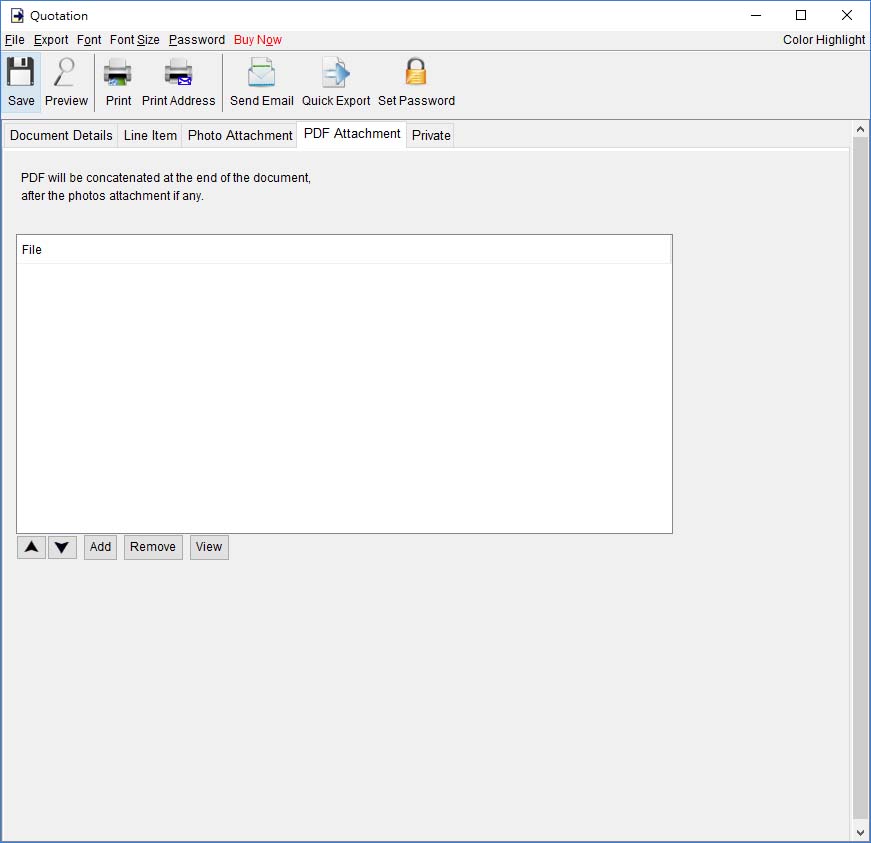
"Private"
– User can specify document status and type comments under private tab. Information under private tab will not shown in the output.
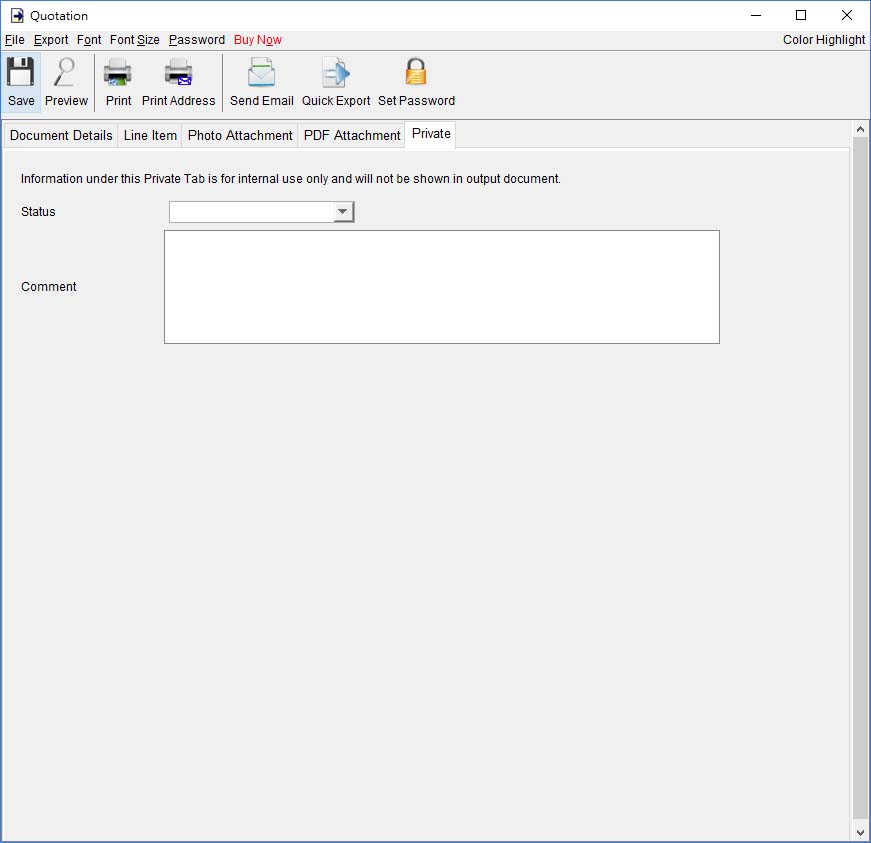
|