Connect and Share Database
Quick Receipt is designed as a standalone software and does not inherently support network or multi-user capabilities.
However, users have the option to configure the database to a folder located on a local server or shared network folder. This enables Quick Receipt installed on different computers to access and share the same database folder.
On the first computer running Quick Receipt, users can set up the database by navigating to the “File > Switch Database” menu and creating a new database within a network drive or shared folder. Please choose “Start with Clean Database” option and select the database folder on the local server or shared network location by clicking [Browse] button.
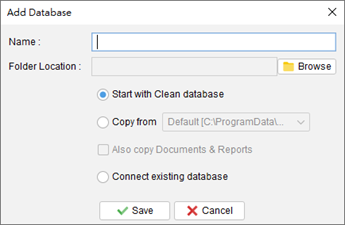
On the second computer running Quick Receipt, user should also create a new database but select the option “Connect existing database.” They can then click the [Browse] button to choose the appropriate folder on the local server or shared network location. This allows Quick Receipt on both computers to establish a connection and share the same database.
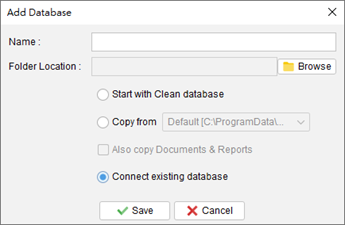
However, please note that Quick Receipt running on different computers cannot simultaneously access the same database. When Quick Receipt is actively running, the database is locked, and other instances of Quick Receipt on different computers can only connect to the same database in a read-only mode, limiting them from making any modifications.
