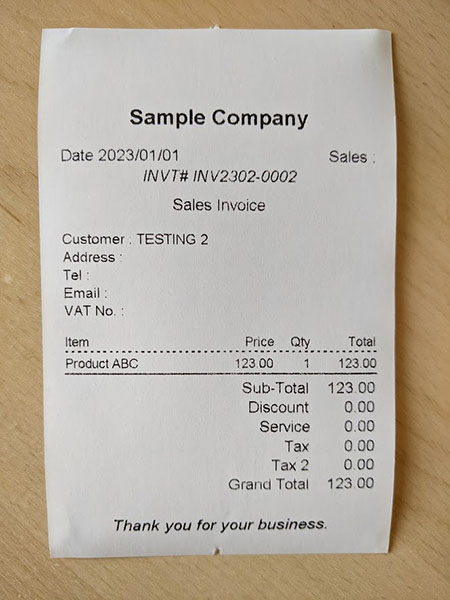How to adjust paper margin?
The Quick Receipt software is preconfigured with a default margin of 5mm for both the left and right sides of the printout.
However, in certain instances, the printout from the thermal printer may not align properly, causing the printing to shift to one side. Please refer to the image below as an example. In this case, the printing is shifted to the right, resulting in the inability to print the words on the rightmost side accurately.
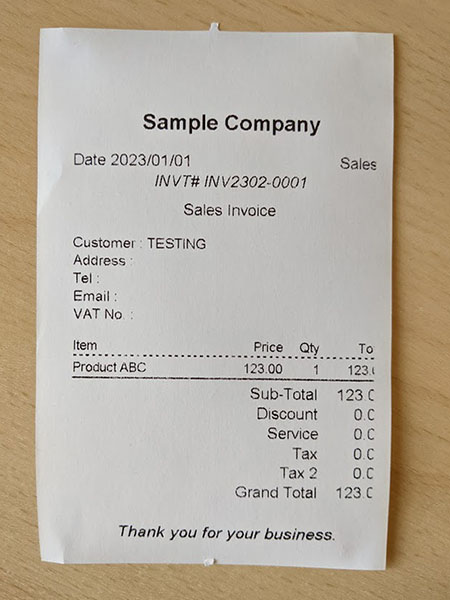
To address this issue, users may adjust the paper margin to fit the thermal printer accordingly. By making necessary adjustments to the margin settings, users can ensure that the printing is aligned correctly and all content is printed within the desired area.
- Click menu “Document Settings”, choose document type and choose “Design”. Click Paper tab on the left.
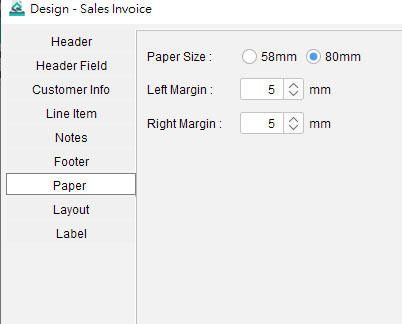
- Adjust Left or Right Margin.
- After saving the settings, create a new document and try the printing again.
In the above case, we can reduce the left margin to 2mm. Here is the print out by reducing left margin to 2mm.